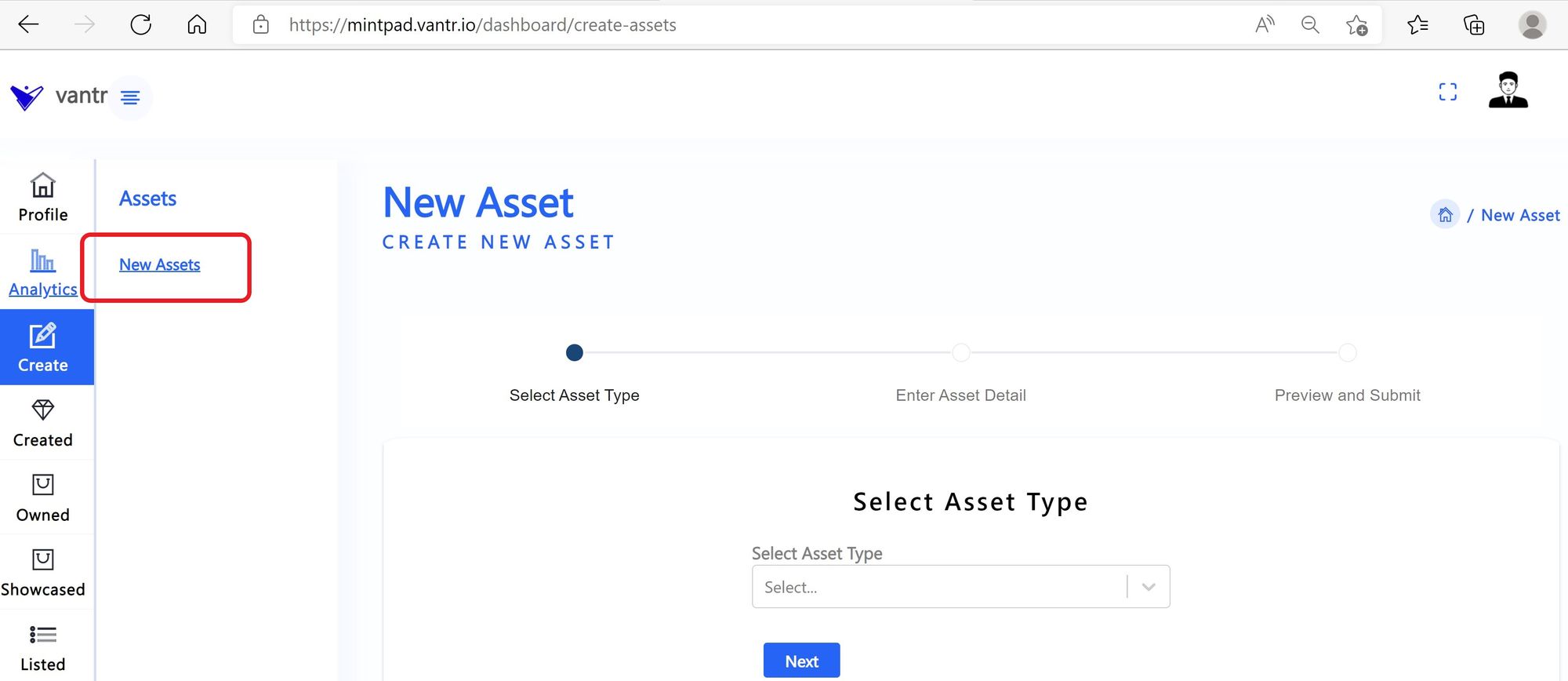Step 1: Login to your account
- Go to https://mintpad.vantr.io and click "Login"
- Enter your "Email Address"
- Enter your "Password"
- Click "Login"
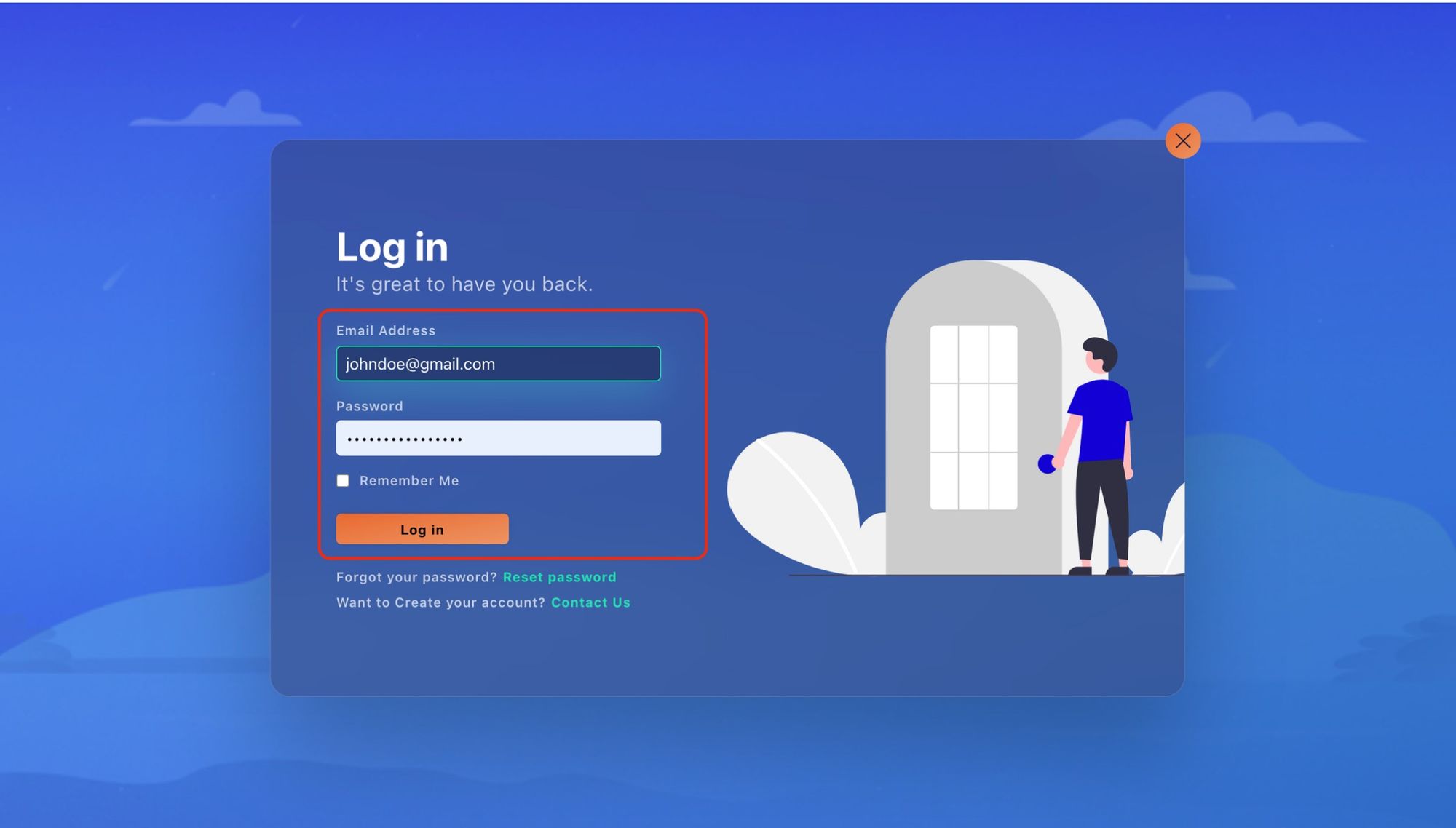
Step 2: Register your Wallet Account
- Asset Creator Profile is displayed after a successful Log in
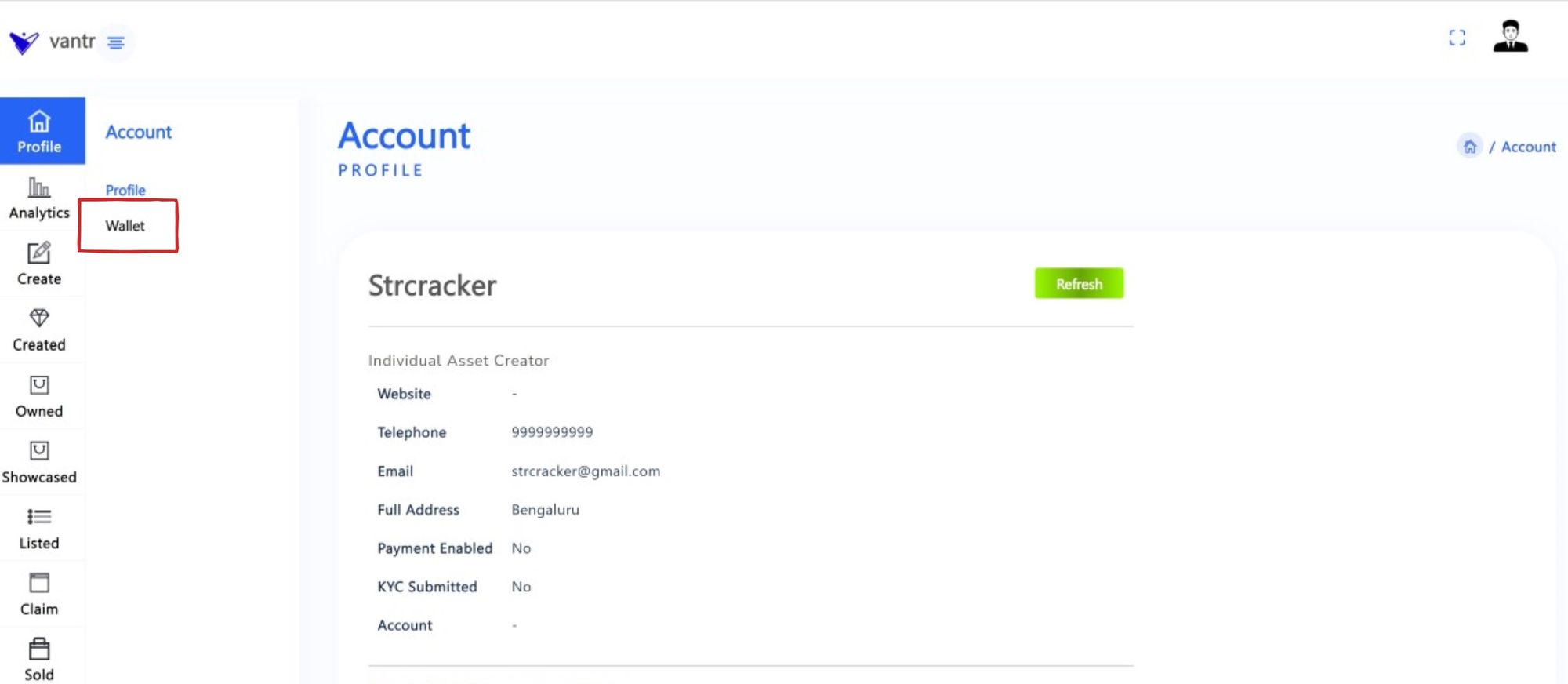
- Click "Wallet" from Profile Page
- click "Register"
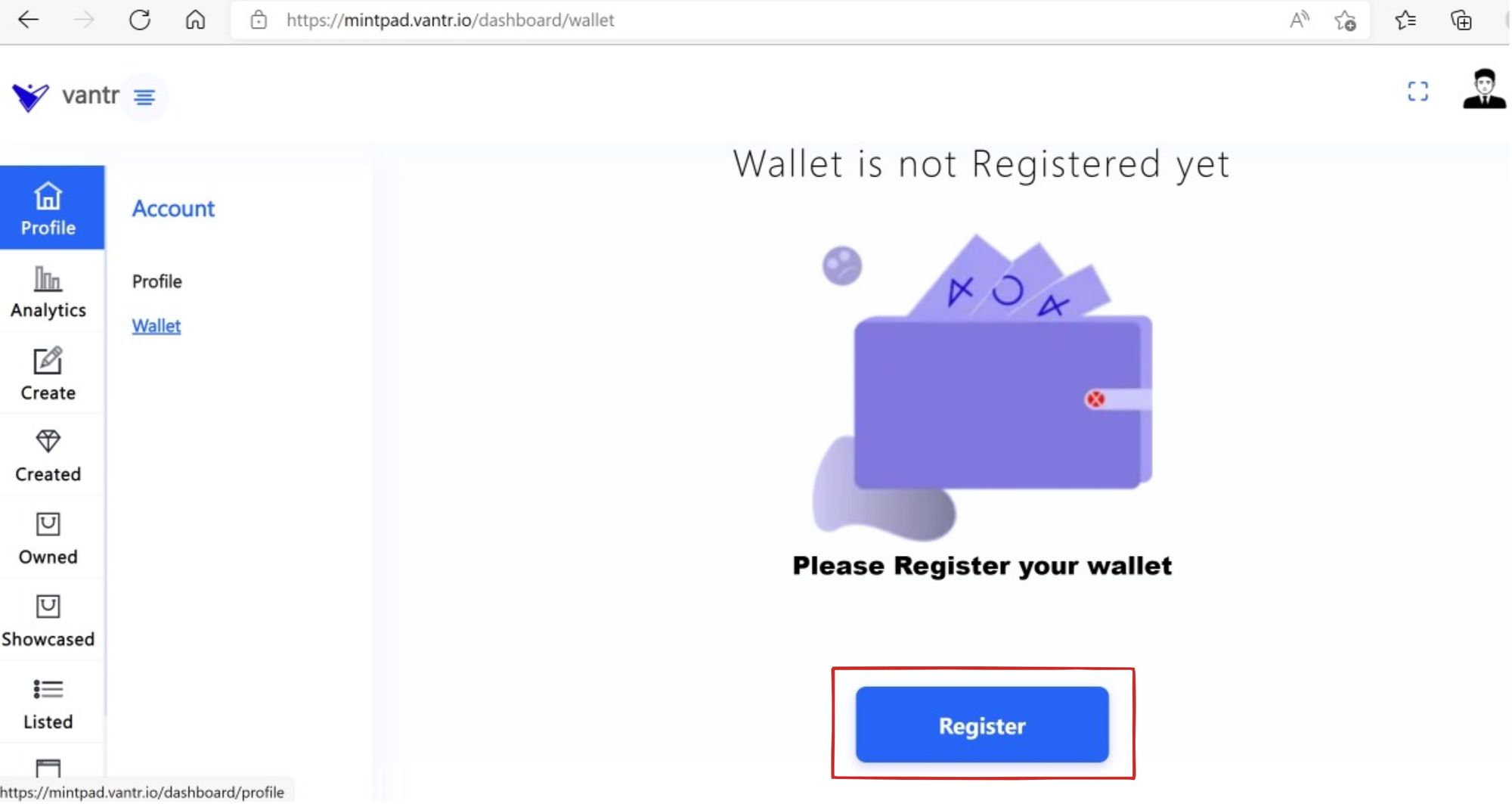
- QR code to scan by Mobile wallet (MetaMask) will be displayed.
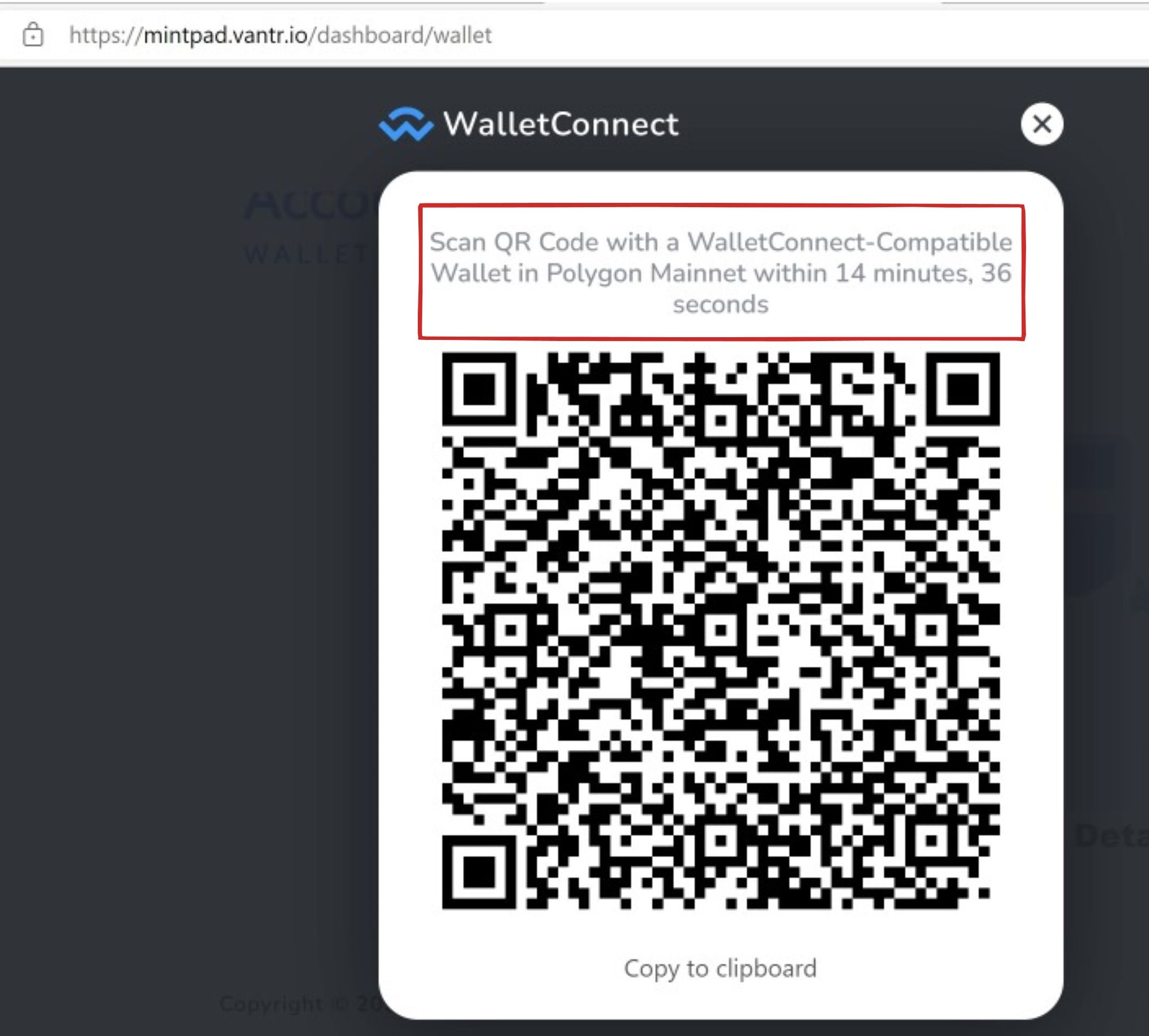
- Open your Mobile wallet (Metamask)
- Login into your Mobile wallet (Metamask), you will see your Wallet Account Page
- if the slelected Wallet Account Network is NOT Polygan Mainnet then click "Wallet" (at the top of Wallet Account page) and select the Polygan Mainnet from the listed Networks
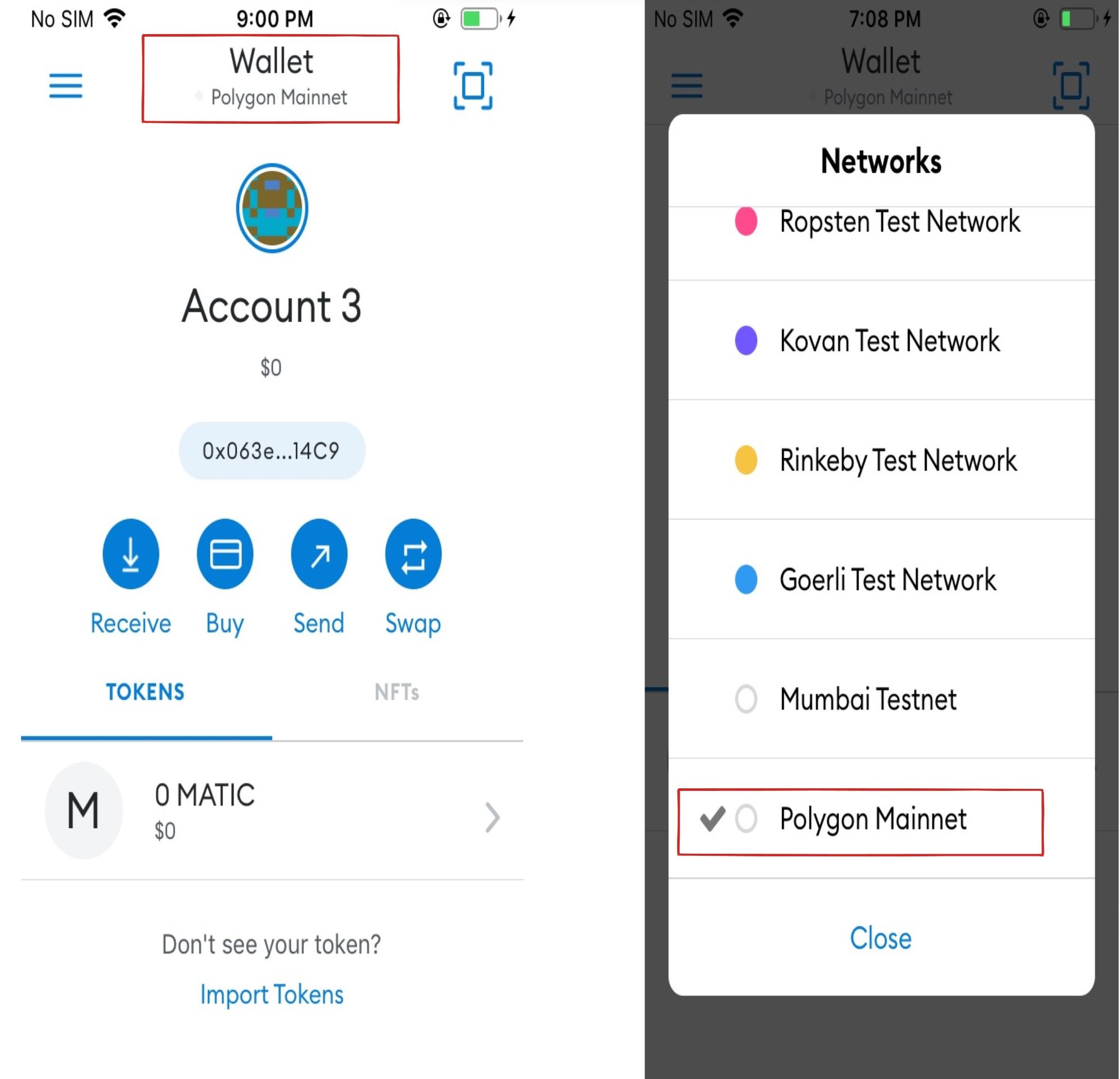
- Scan the QR code to connect the Mobile Wallet
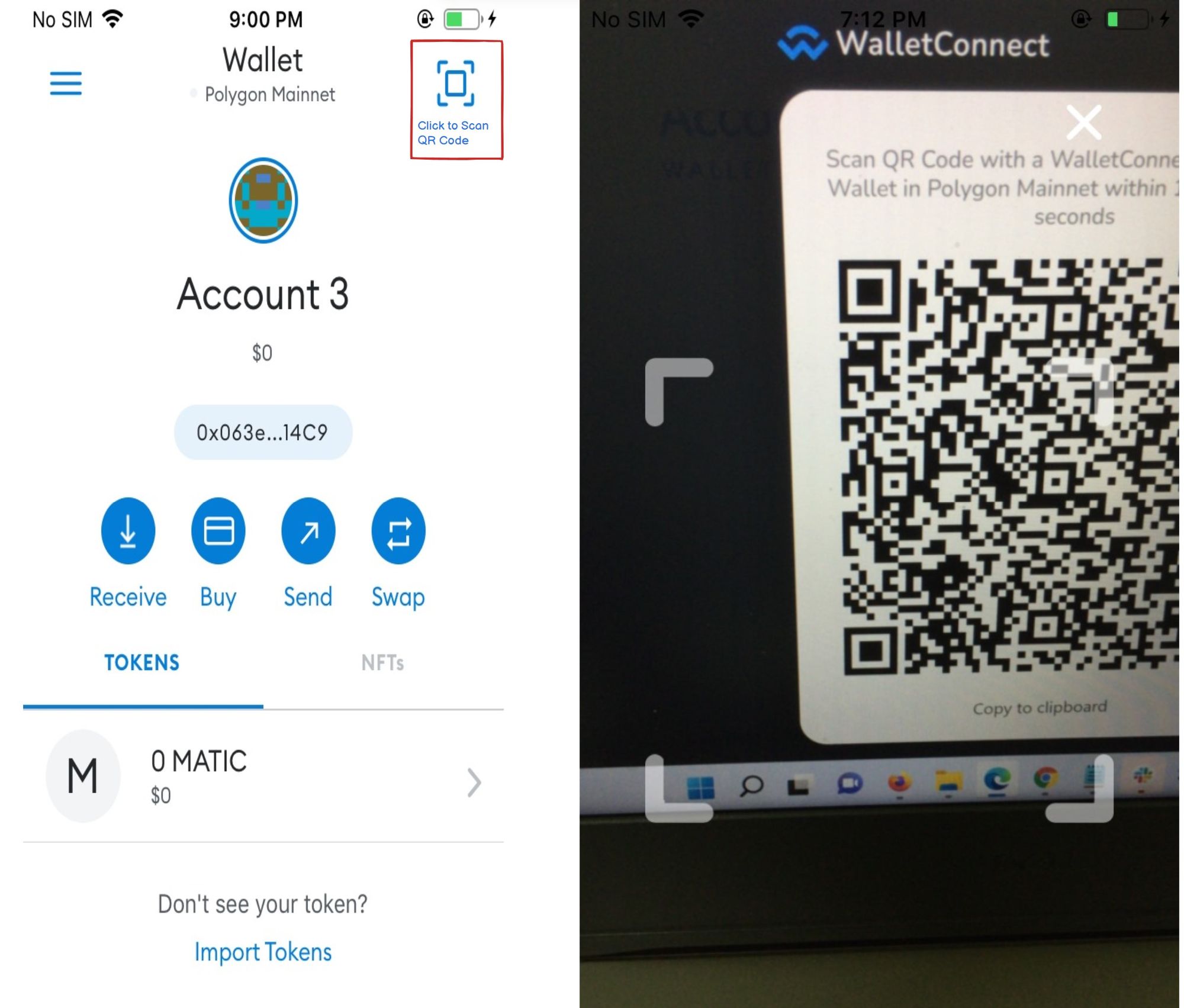
- Click the "Connect" button from the Mabile Wallet
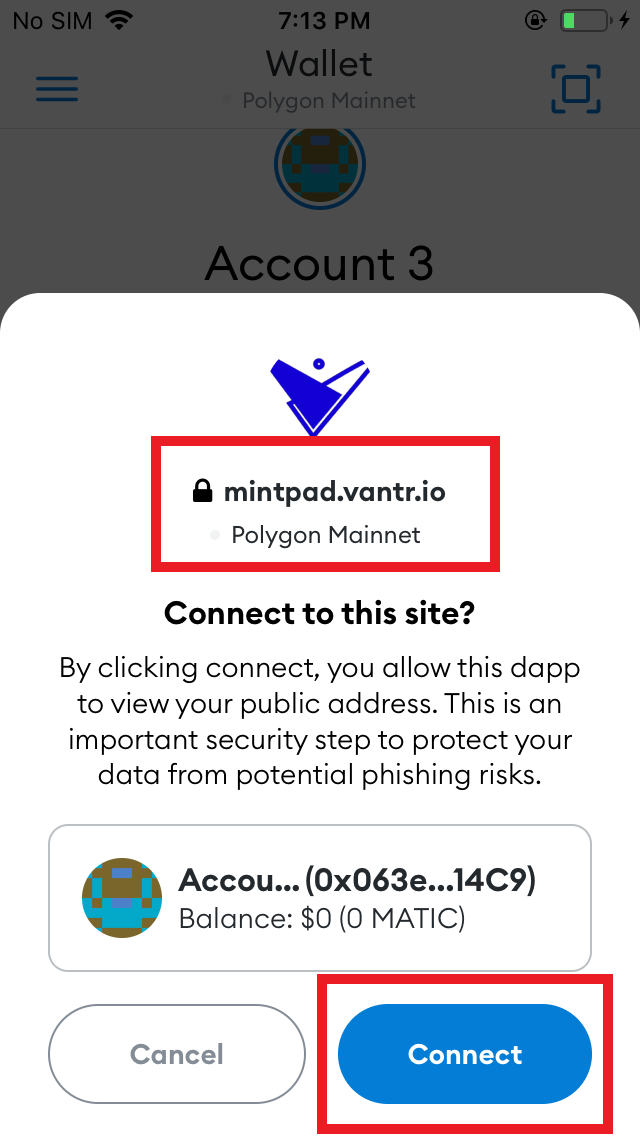
- Application will request the Mobile Wallet to confirm the Wallet Account Address after establishing a successful connection.
- Application will wait 2 minutes for the Asset Creator confirmation.
- Click "Sign" button from Mobile Wallet.
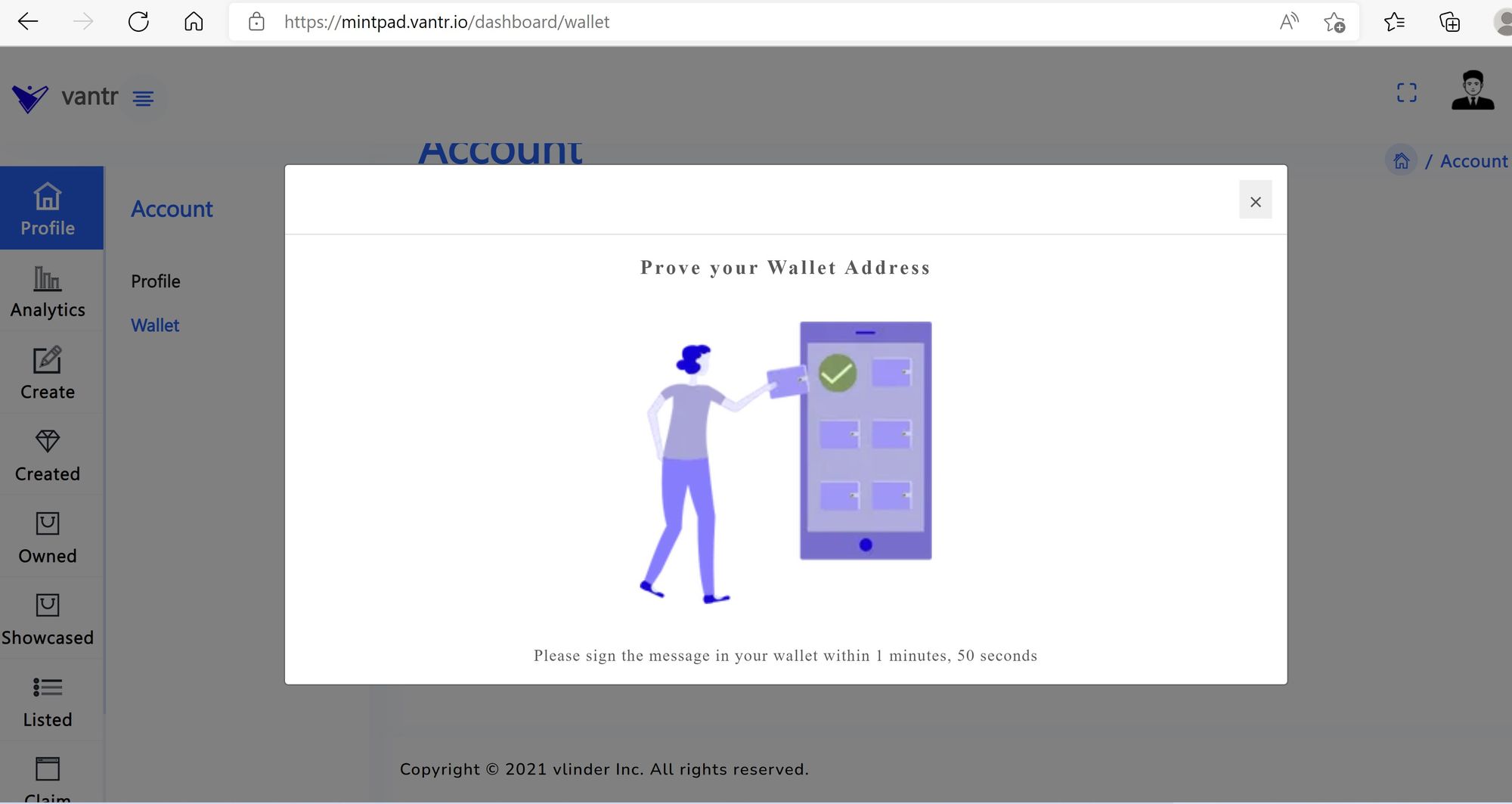
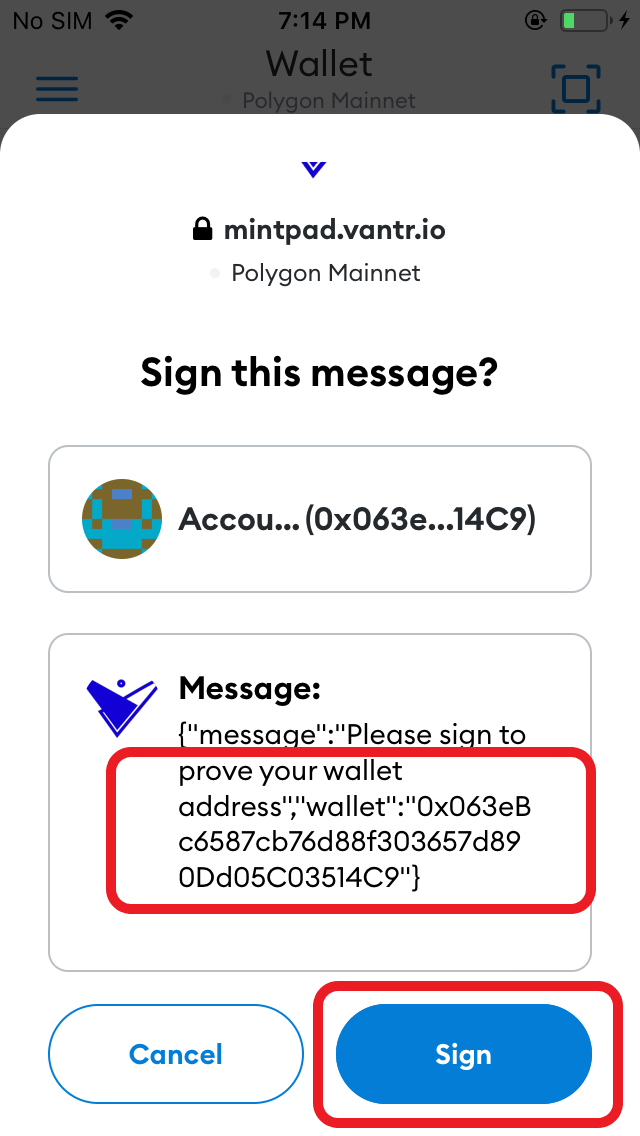
- you will see "Wallet Registration Successful" message in the Application
- Your Current Balance, Wallet Account Address, Network and Name of the Mobile Wallet will be displayed
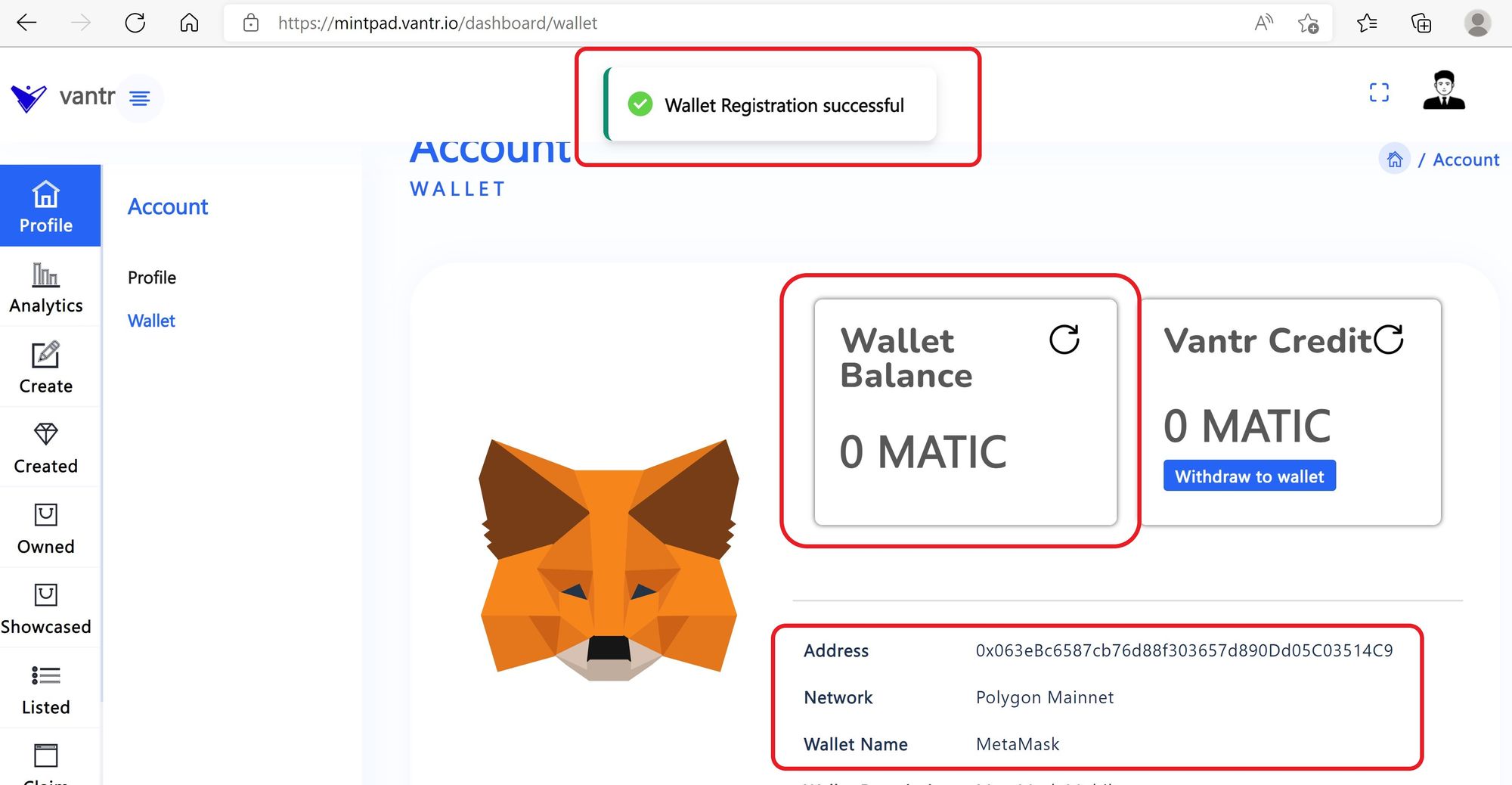
Step 3: You are Now Ready to create/upload your Asset creation
- Click Create Tab from the side bar MAIN MENU
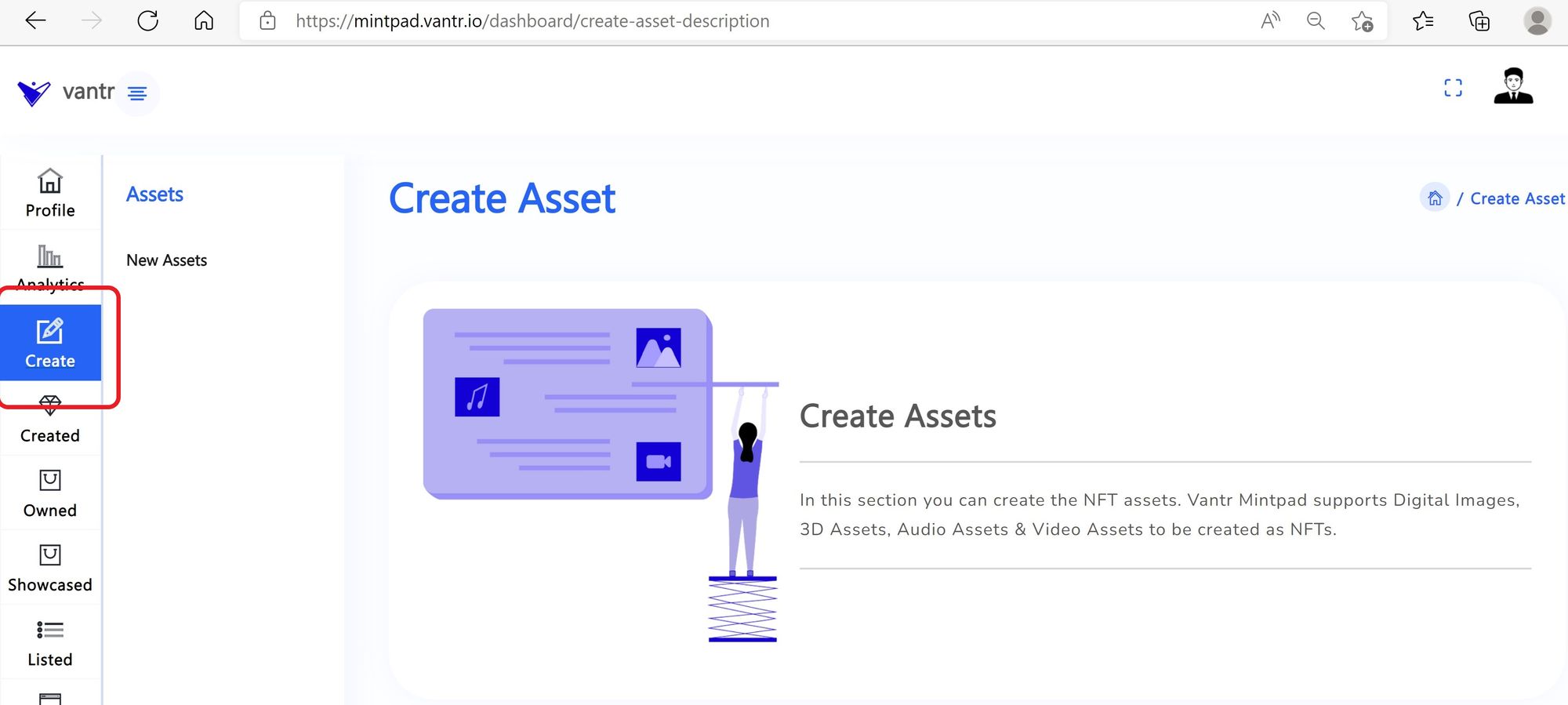
- Click New Assets from the side bar MENU