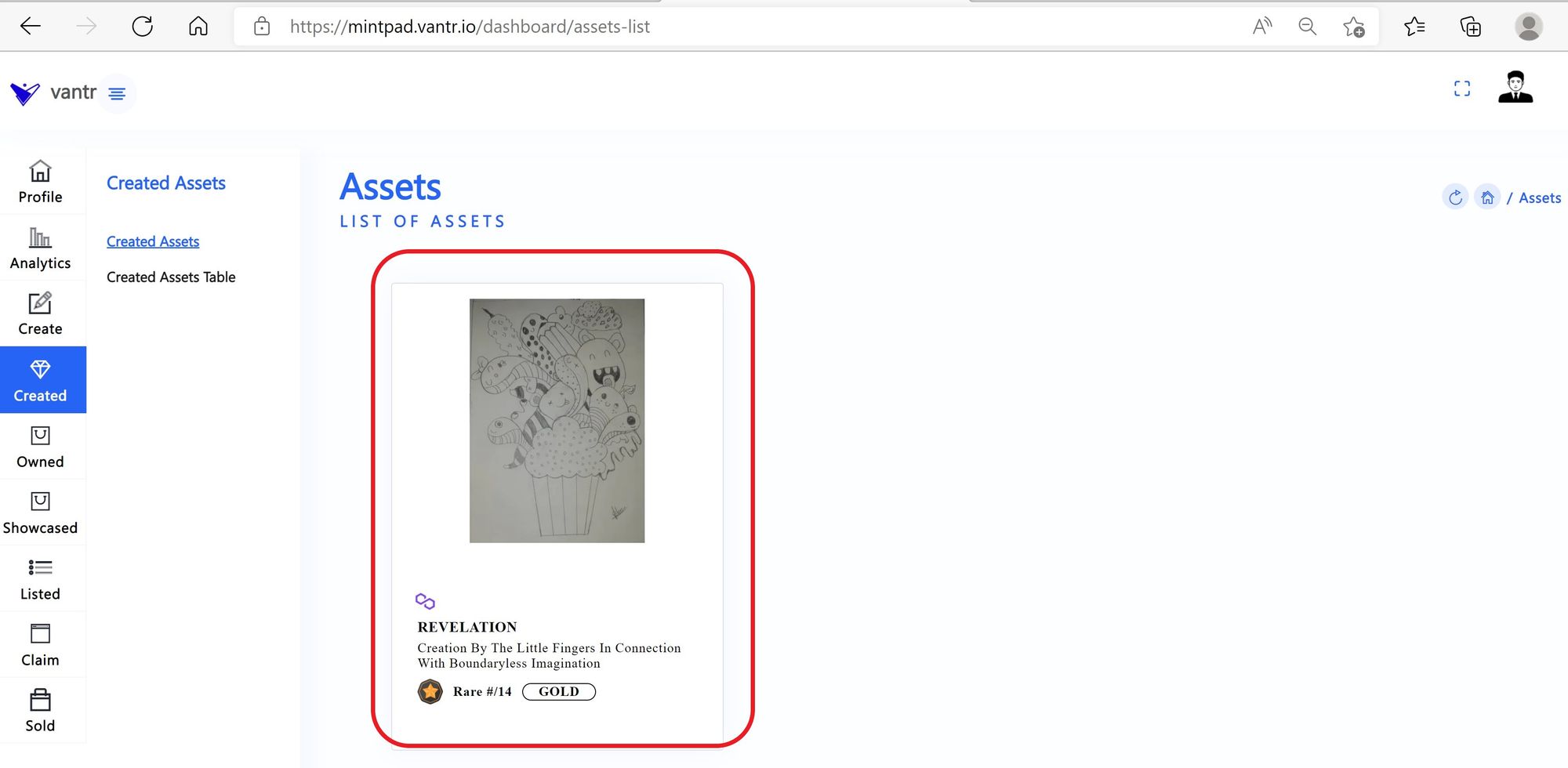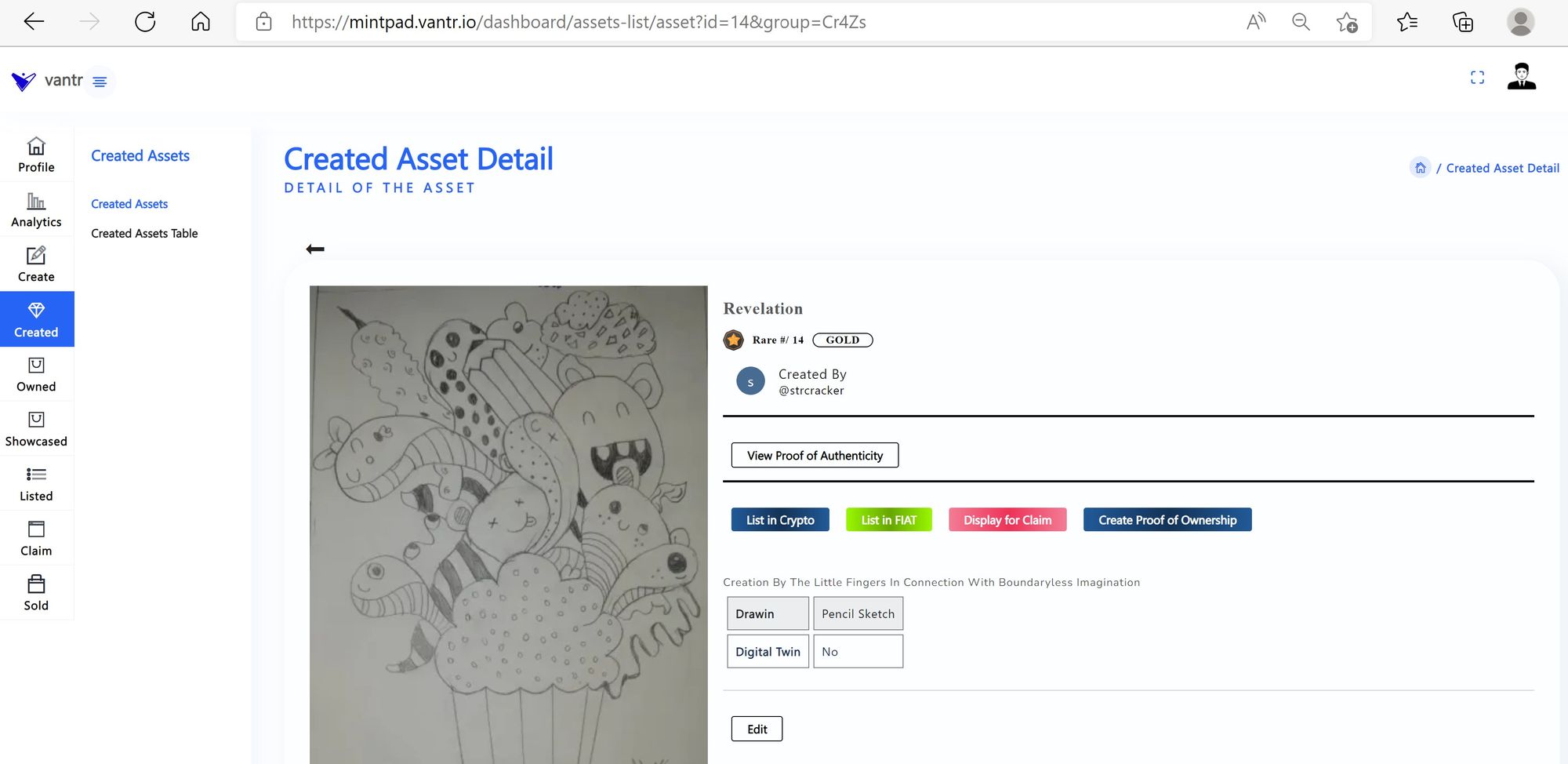Step 1: Navigate to Create
- Log in to https://mintpad.vantr.io
- Click Create from Side bar Main Menu
- Click New Asset
- Click the Select Asset Type List Button
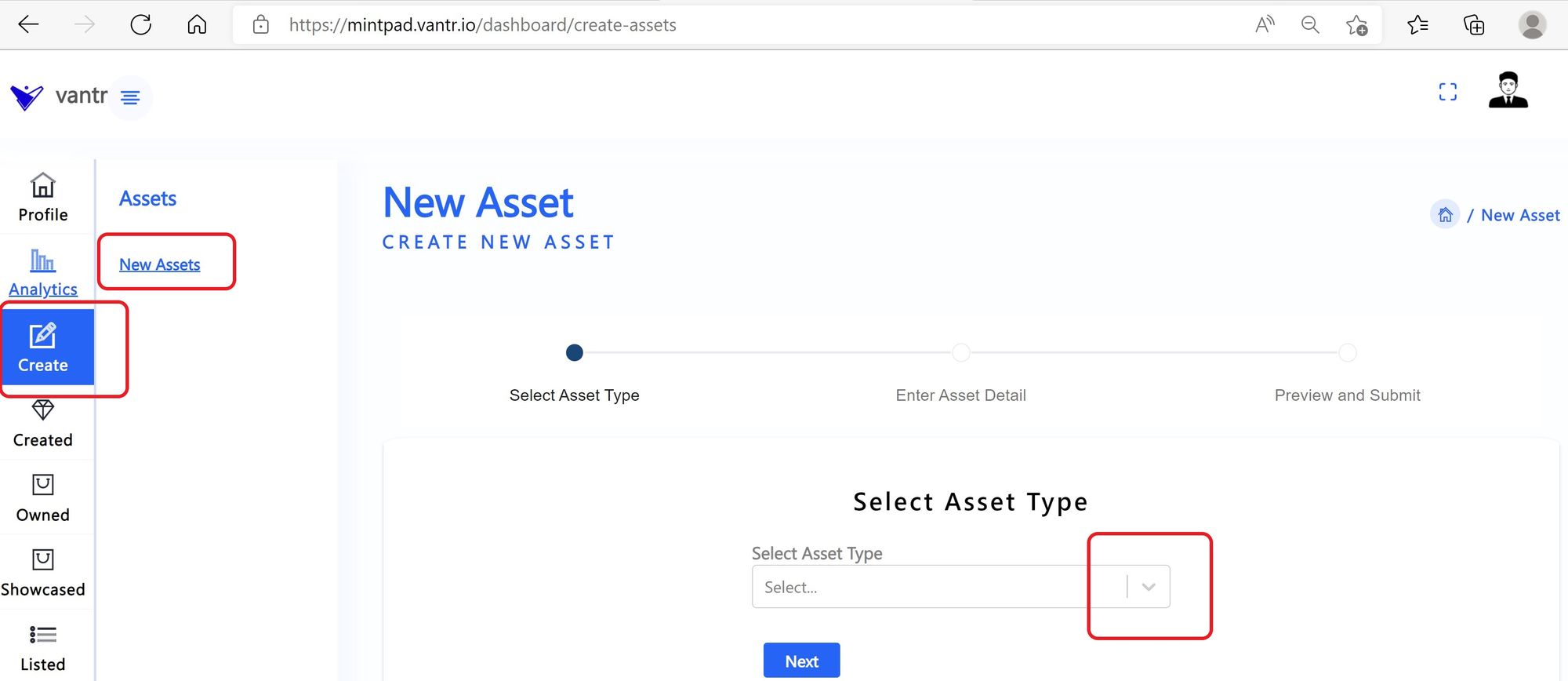
Step 2: Asset Creation is a three step process
2.1: Select the Type of Asset (image, Audio, Video, 3D) you would like to create / mint
- Example: Digital Image Asset type is selected
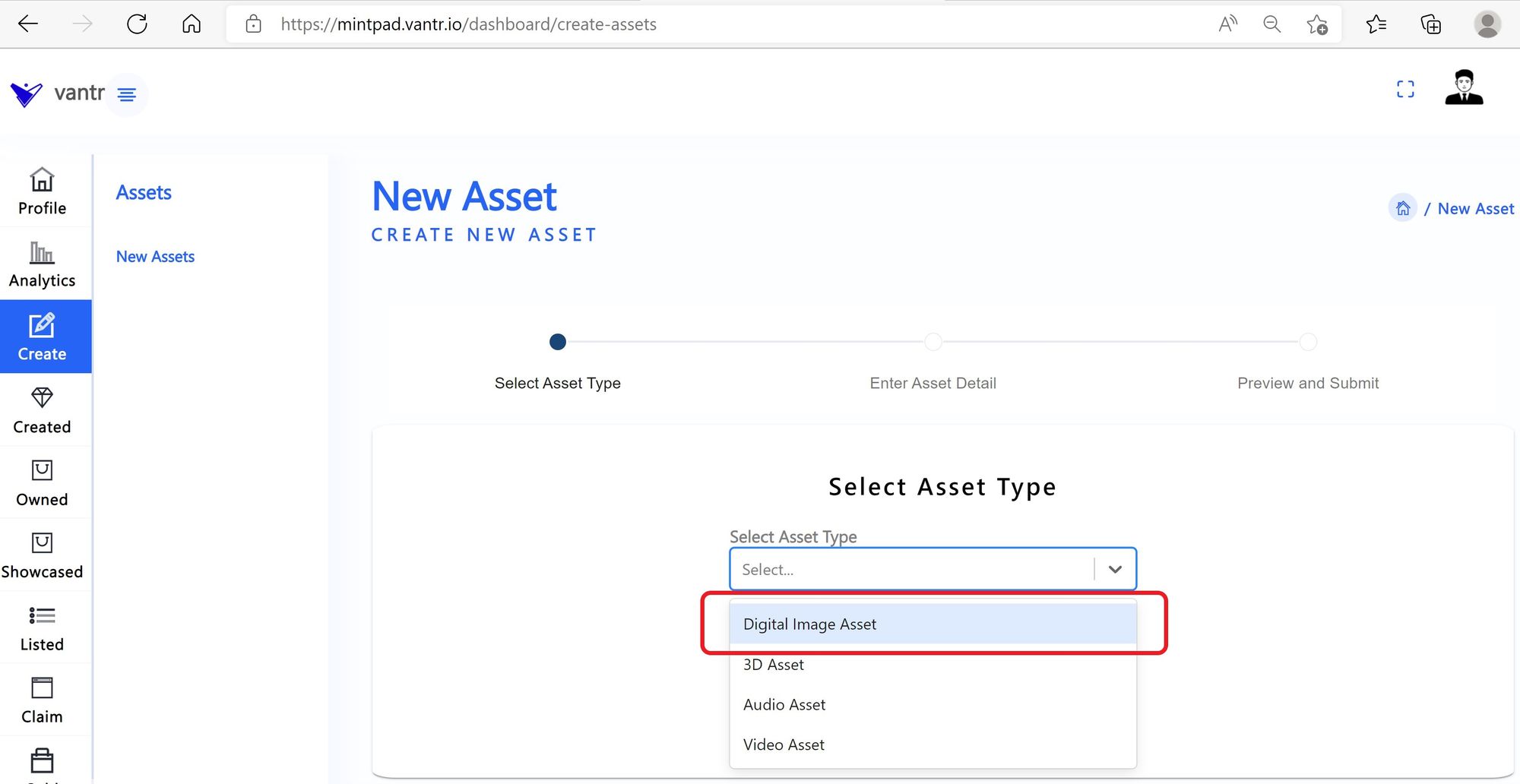
- Click Next
2.2 : Enter Asset Detail
- Click Upload Primary Asset to upload your Asset (Note: Select SINGLE/ONE asset ONLY)
- Click Upload Supporting Assets (link second page of the Primary Asset, or any related assets). You can select Multiple Assets ( Hold Keyboard ctrl + Select files) to Upload.
- Enter the Name of the Asset
- Description: Give a detail description to the Asset
- Select Rarity Category ( Gold, Platinum, Diamond)
- Is Digital Twin? (Yes/No) : Select Yes if you have PHYGITAL copy of this Asset. Otherwise Select No.
PHYGITAL: Digitally tagged physical copy of the Asset to identify its uniqueness.
- Key - Value: key/value pairs to describe the attributes of the Asset. Click "+" to Add More
- Click Next
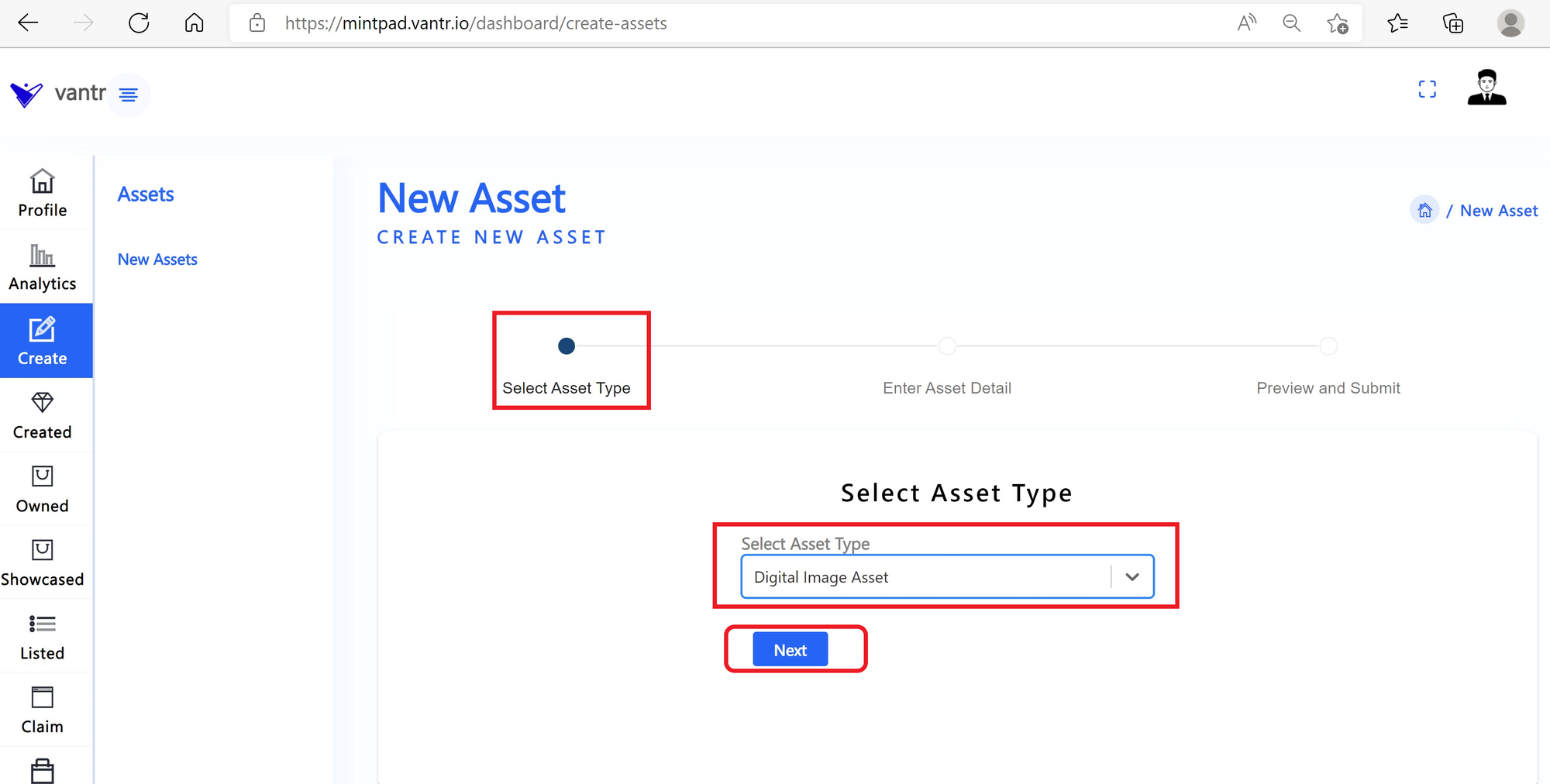
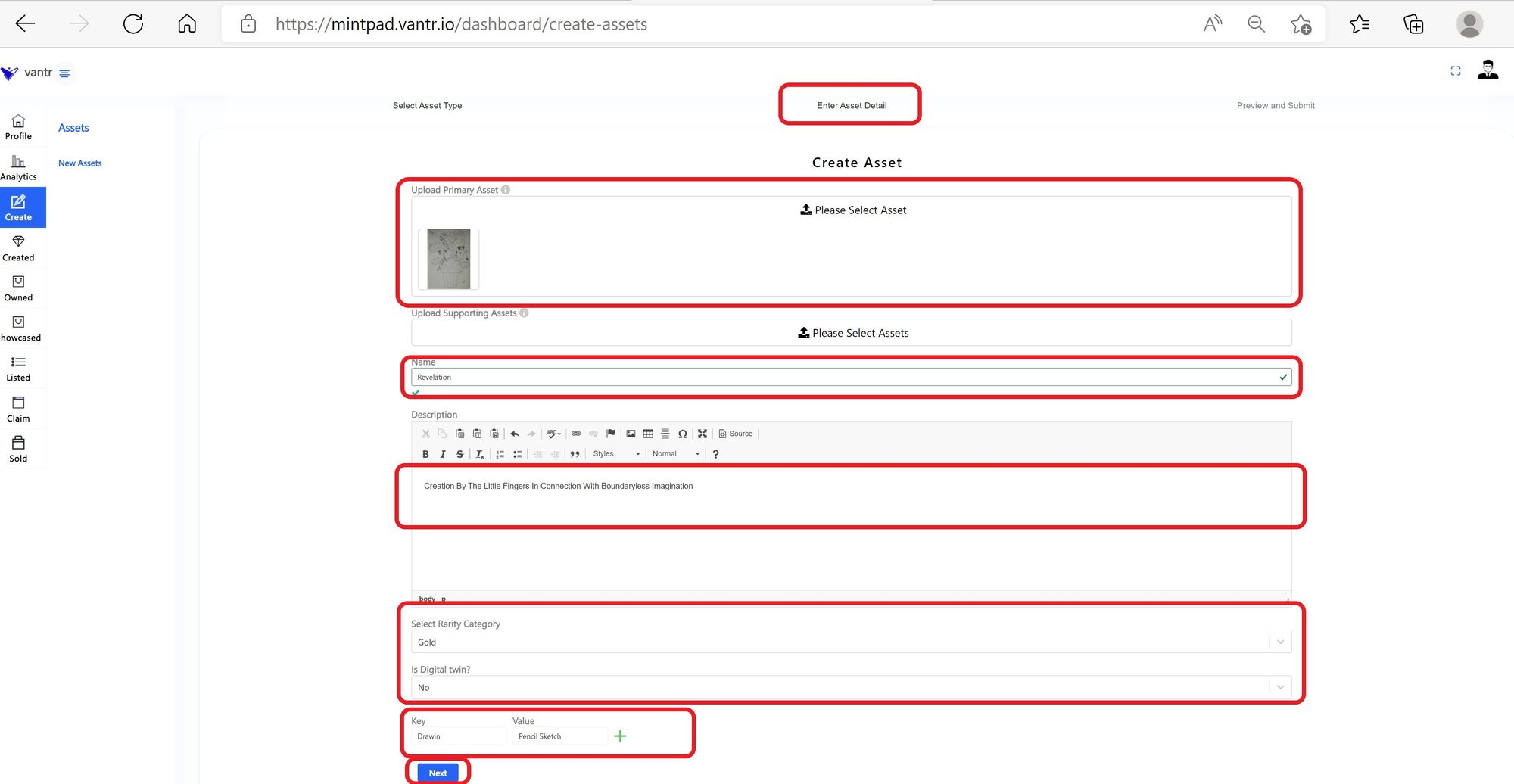
2.3 : Preview of the Entered Asset Detail
- Review all the Entered detail are present to you as expected
- Selected Prmary Image & Supported Image(s) displayed.
- Click Submit
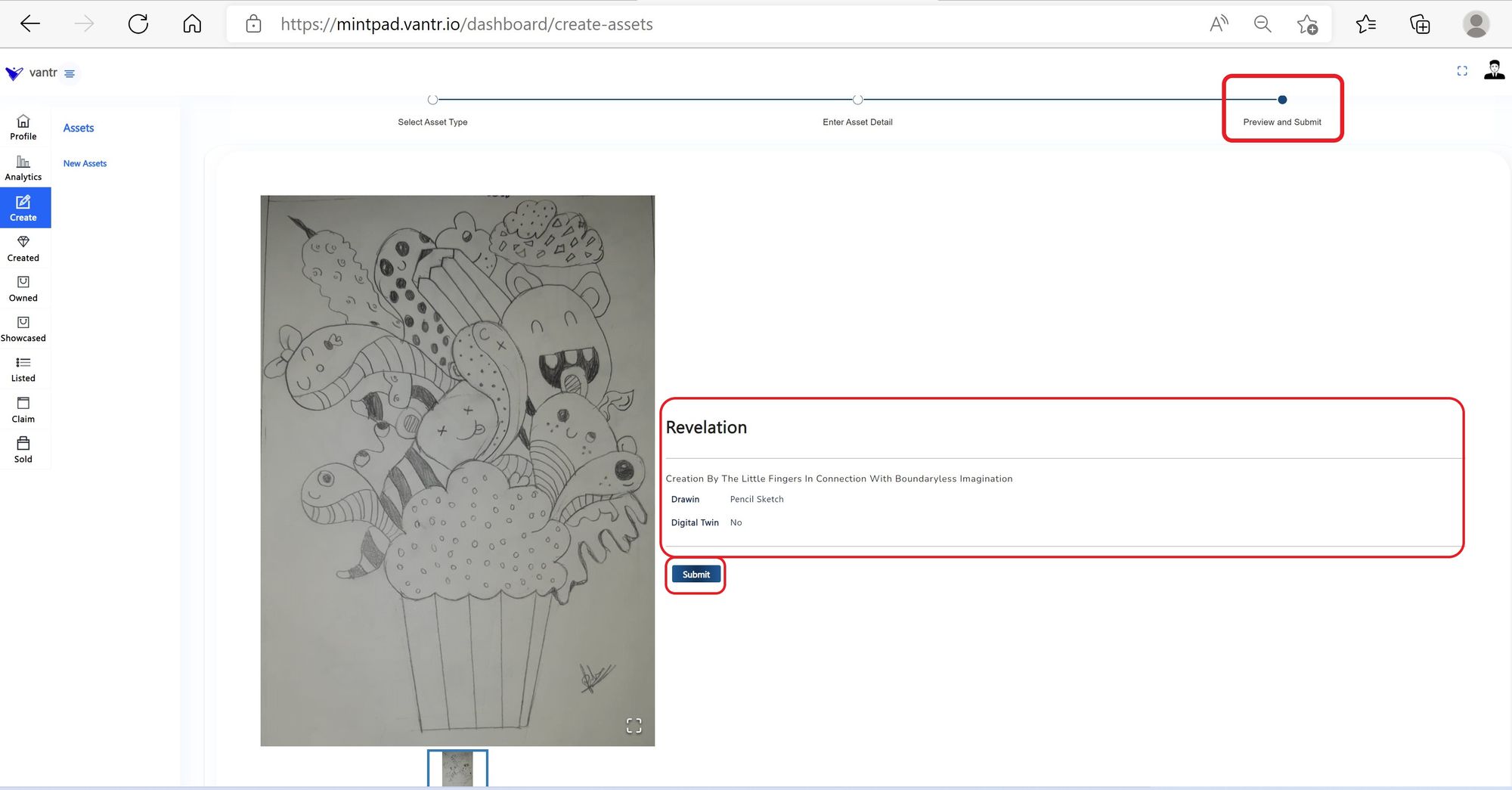
2.4 : Verify your Asset is Sucessfully Created
- Your Asset Creation is initiated after Submit. "Asset Creation Initiated" message is displayed.
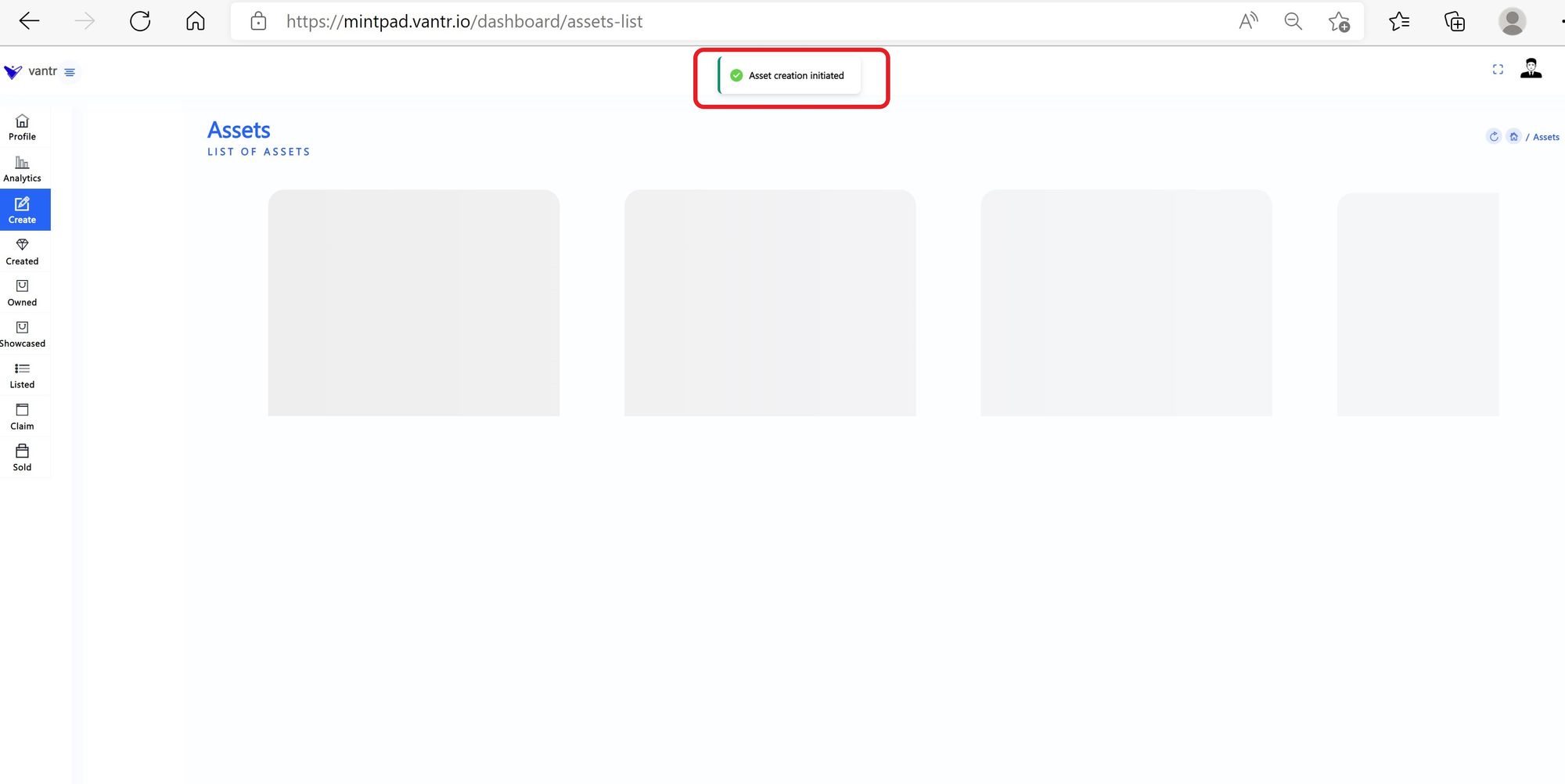
- Your Primary Asset authenticity is verified(will take ~15-30secs). See indication of "Verification Pending" banner.
- The authenticity of your asset is Not proved, i.e. if it is a duplicate Asset tyou will see "Action Required" banner. Here, you have to change your Primary Asset with another one.
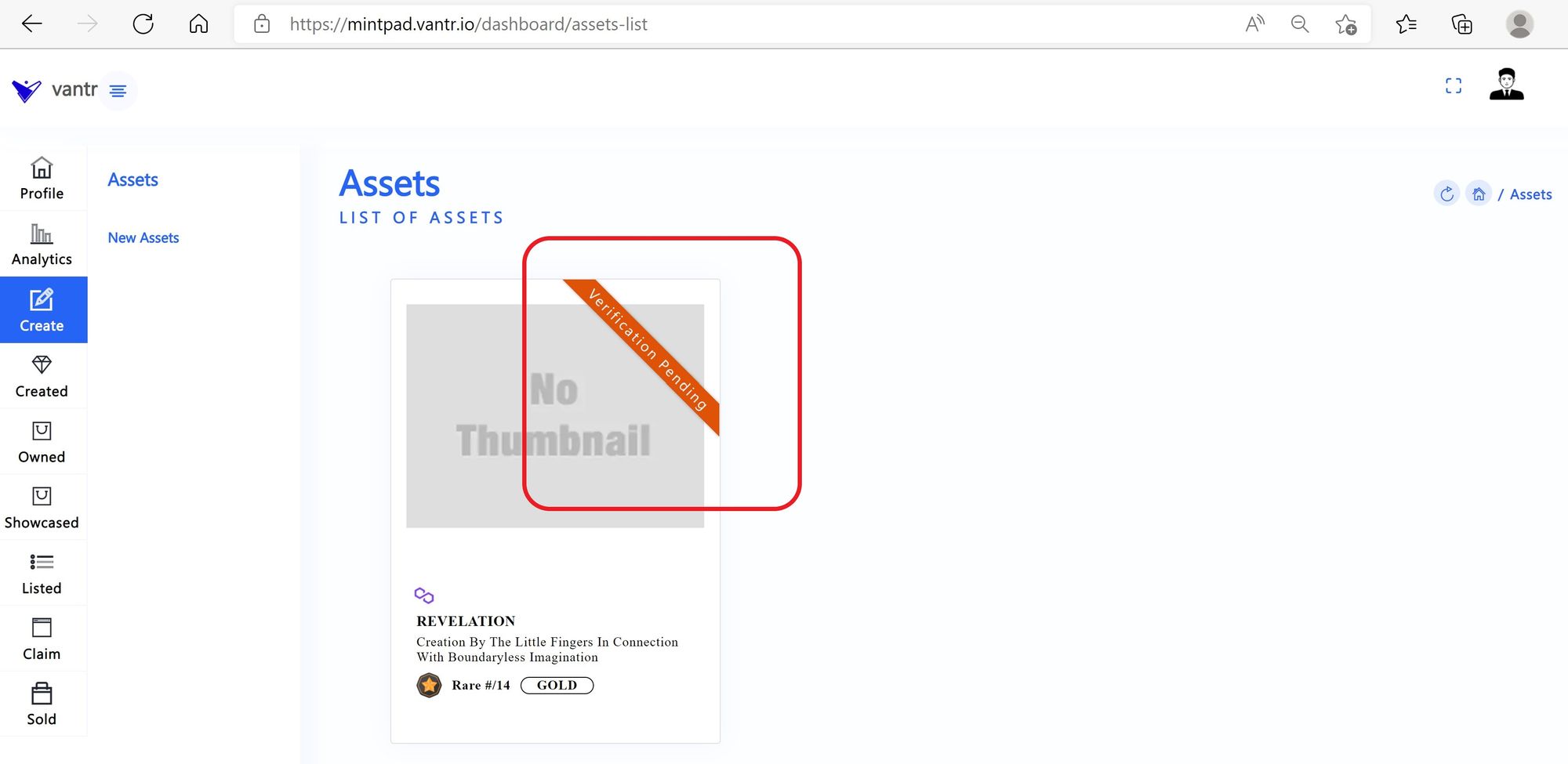
- Asset will be available under Created Tab, once authenticity of your Asset is proved.
- Goto Created Tab from the side bar MAIN MENU. Your Asset will be displayed
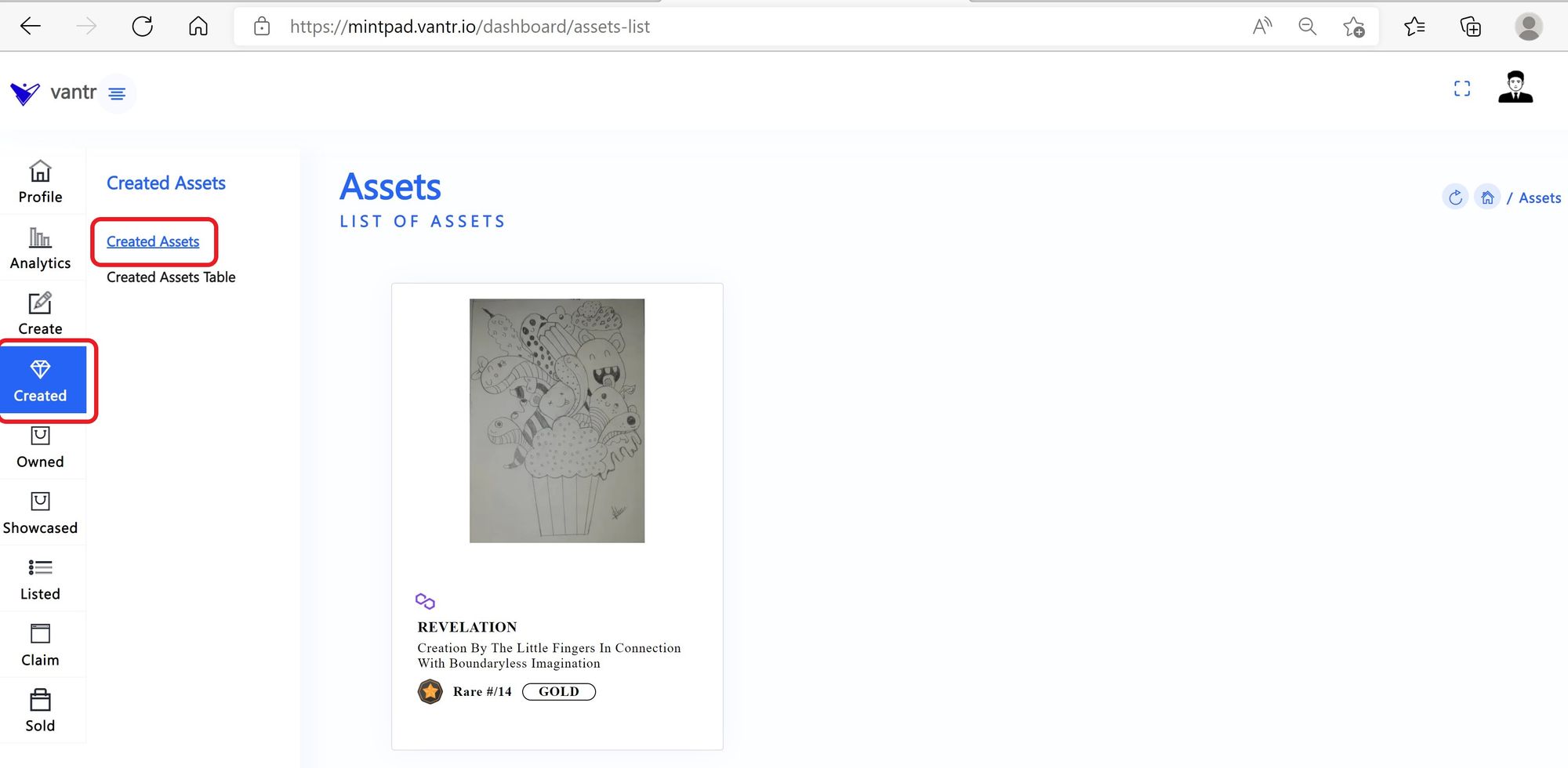
- Click on the Asset Card to view the Asset Detail