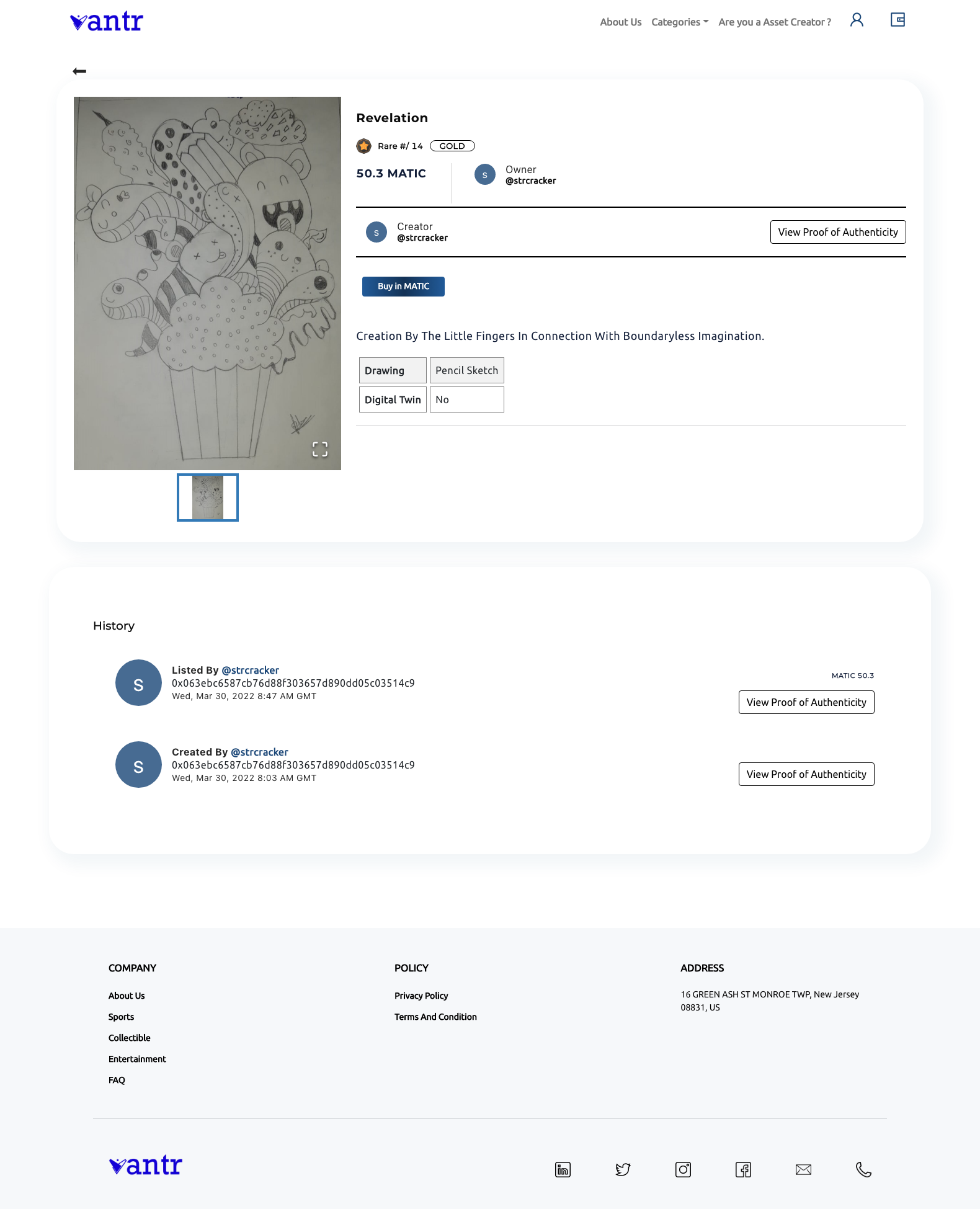Step 1: Select your Asset to LIST
- Login to https://mintpad.vantr.io
- Click Created from the side bar MAIN MENU
- Click Created Asset, your assets are displayed
- Pick the Asset to LIST. Click on the Asset Card. Asset detail will be displayed.
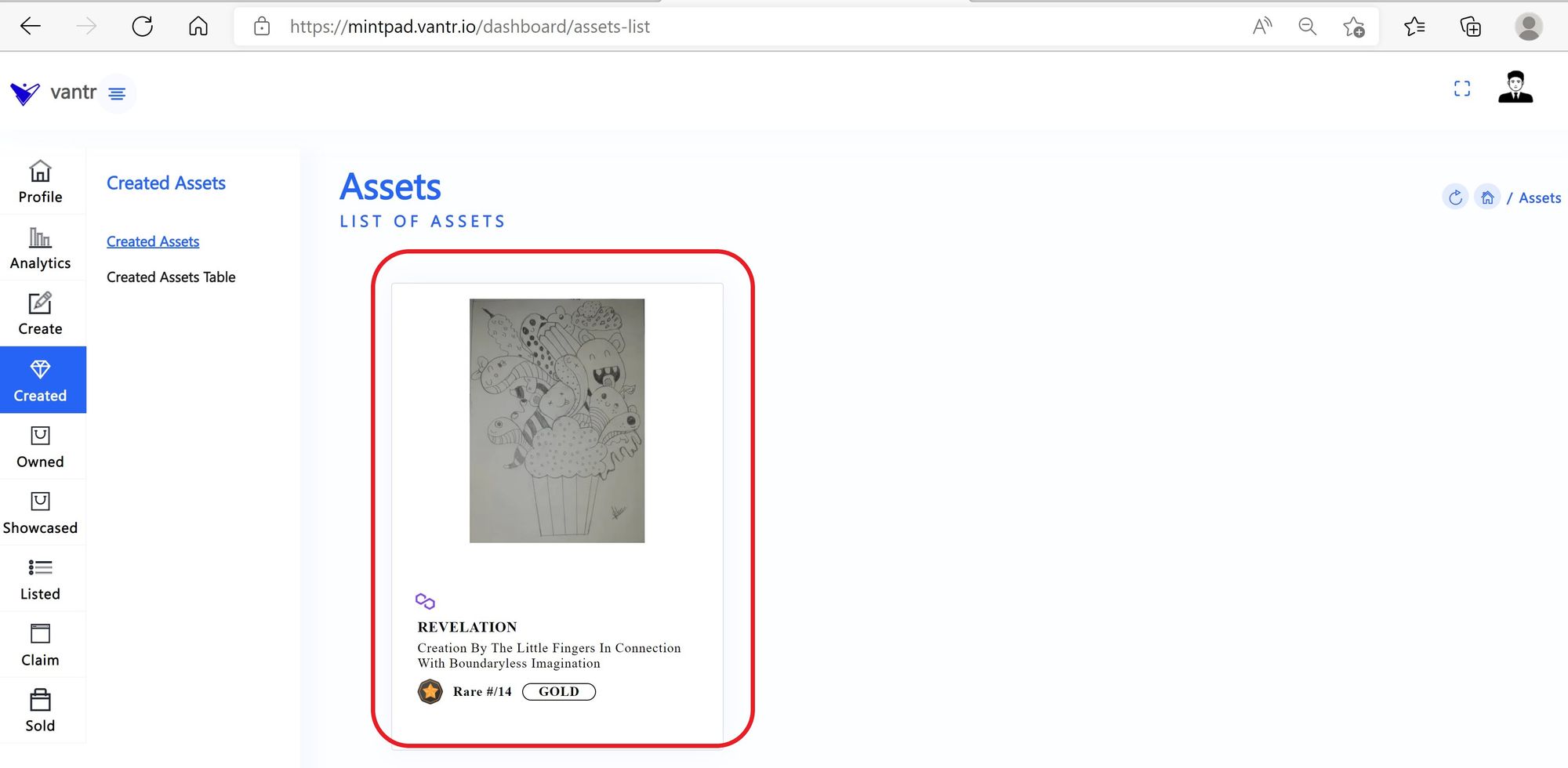
Step 2: Select List In Crypto from Asset Detail Page
- Click List In Crypto
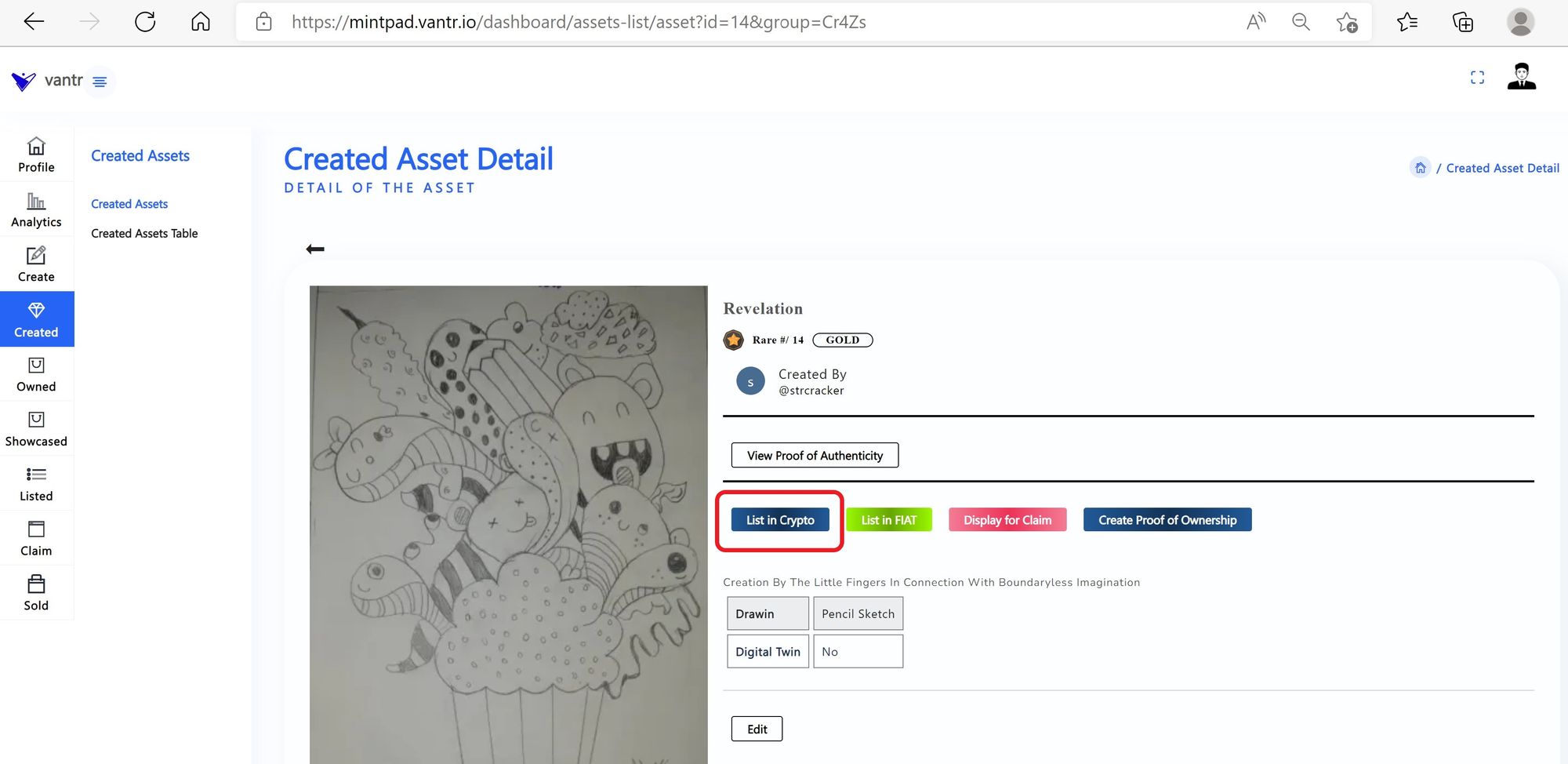
Step 3: Fill up the Form with required detail
- Select STOREFRONT to which you want to list your Asset
- Select Category (Entertainment, Sports, Collectibles) of your Asset
- Select Network type. (example: Polygon)
- Enter Price in selected Network currency type, for Polygon it is in MATIC. For ethereum, it is in ETH.
- Clcik List In Crypto
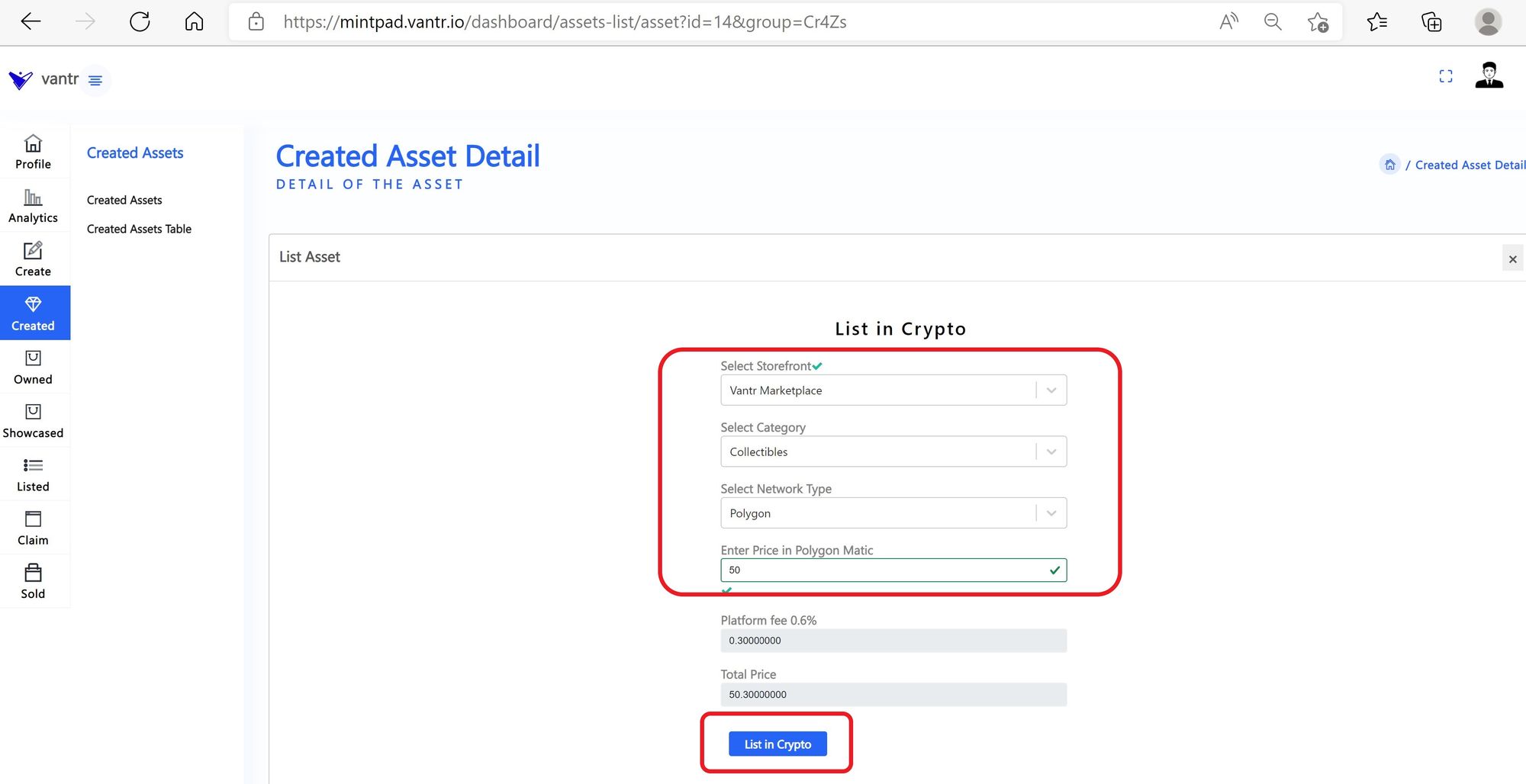
Step 4: Connect to your Registered Wallet Account and Sign the Voucher
- Scan QR code from MetaMask Wallet to Connect with Registered Wallet Account
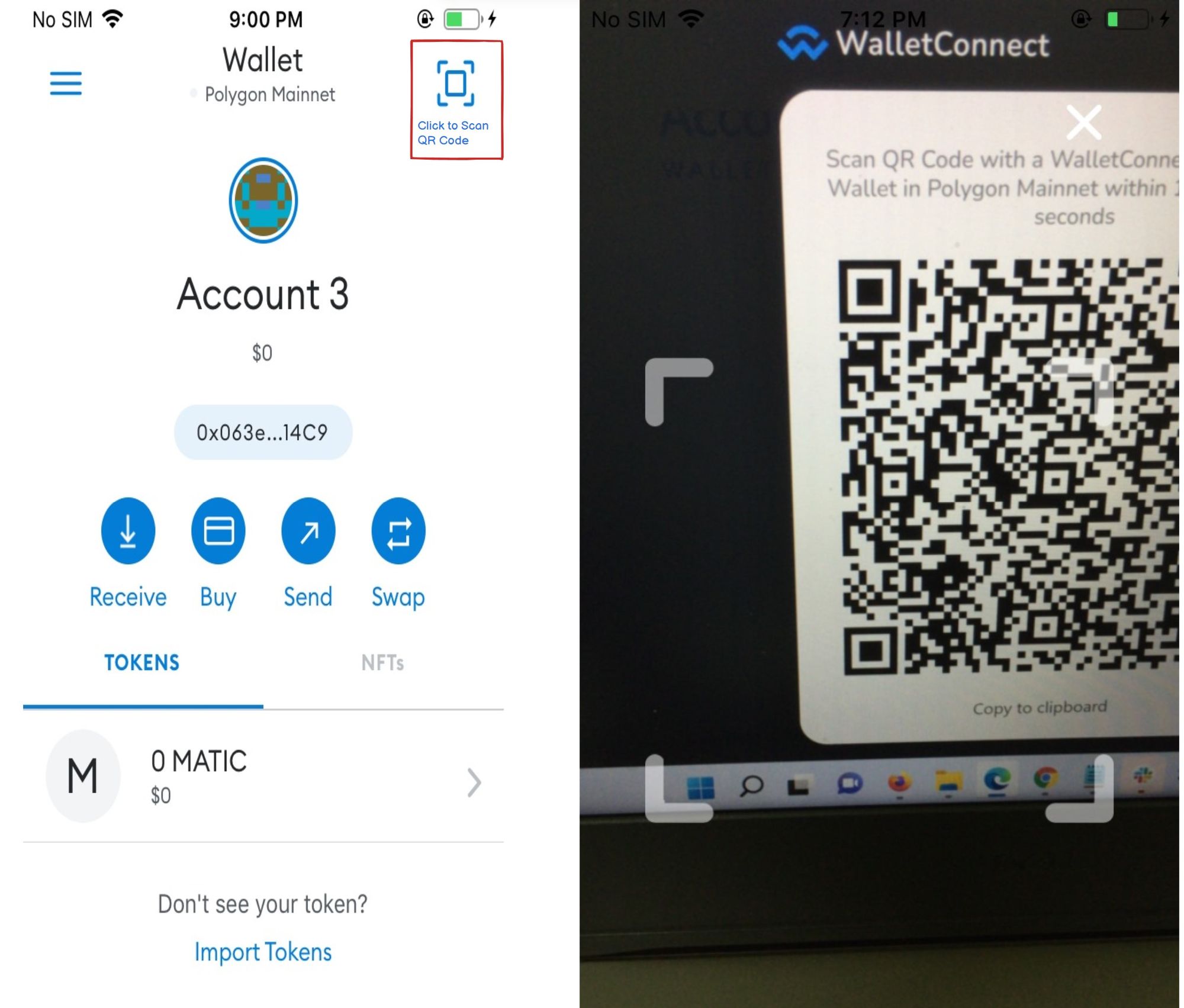
- Mintpad App will request Mobile Walllet to SIGN the voucher for the price, the Asset is being listed.
- Mintpad App will wait until the Voucher get signed by the Mobile Wallet.
- Click Sign from Mobile Wallet.
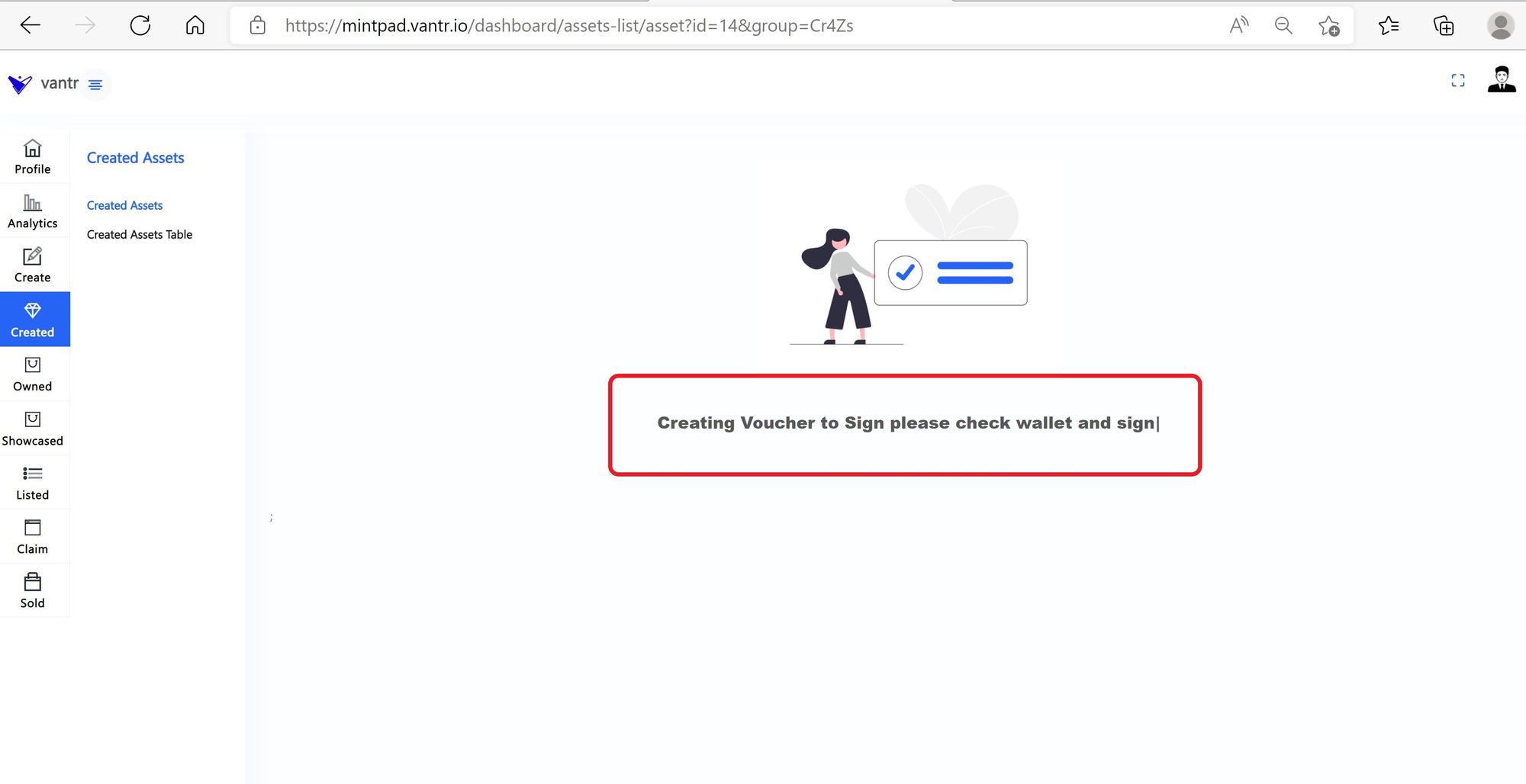
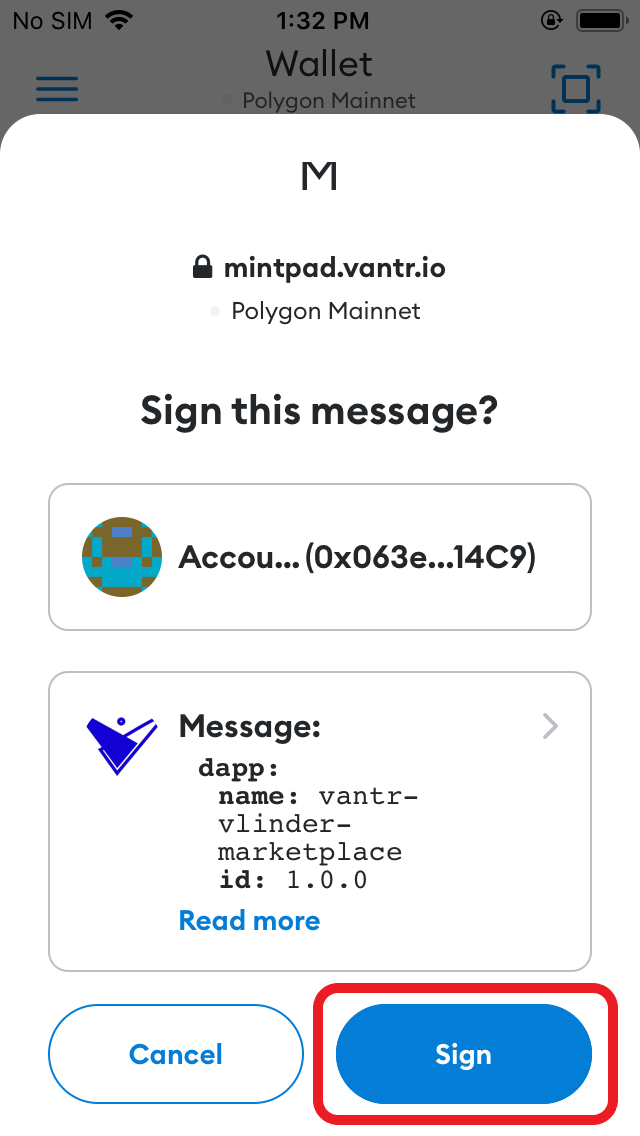
- Asset List successful OSD message will be displayed.
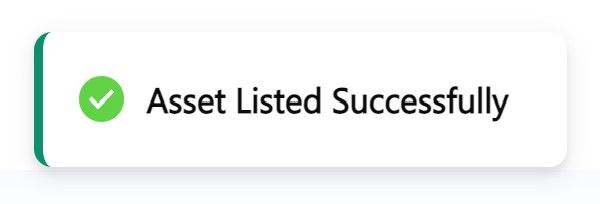
Step 5: View Listed Asset in Mintpad
- Select Listed Tab from the side bar MAIN MENU
- Slect Listed Asset
- Select the MarketPlace under which you listed Asset
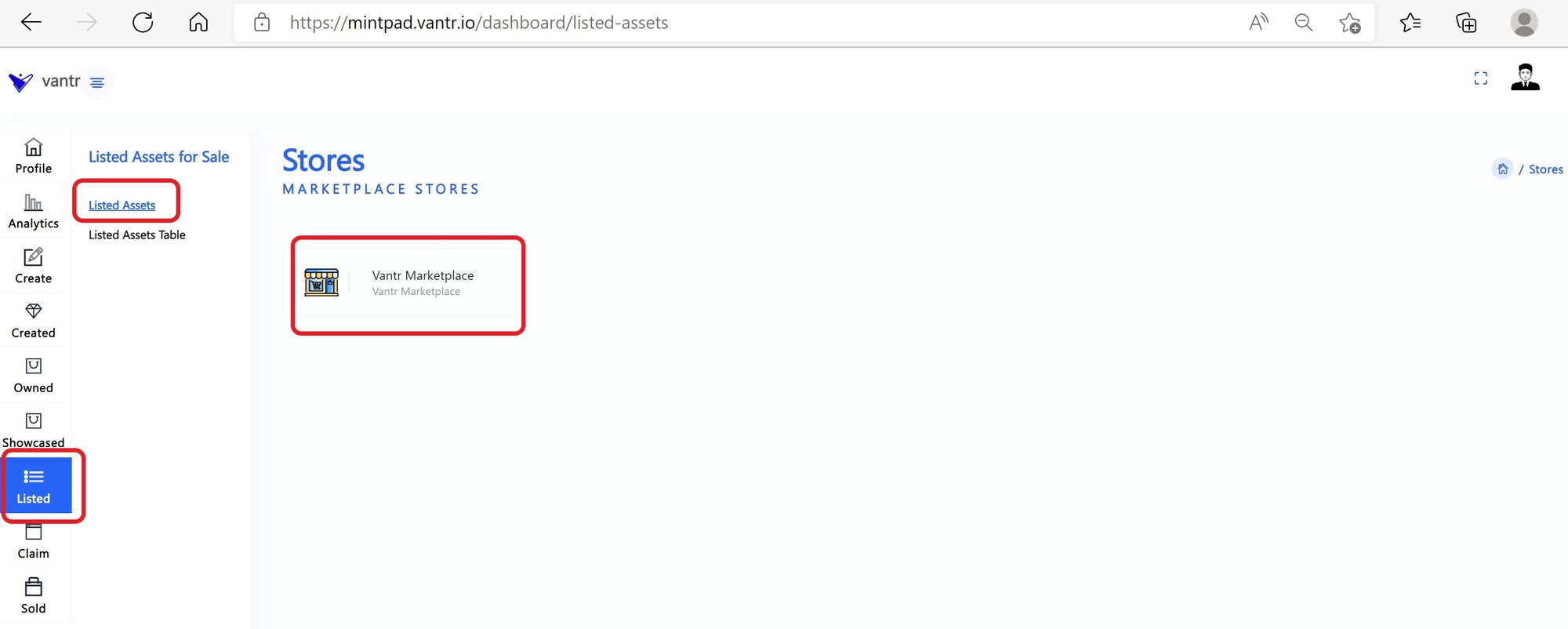
- Your listed Asset(s) will be displyed.
- Clikc Asset Card and view its detail
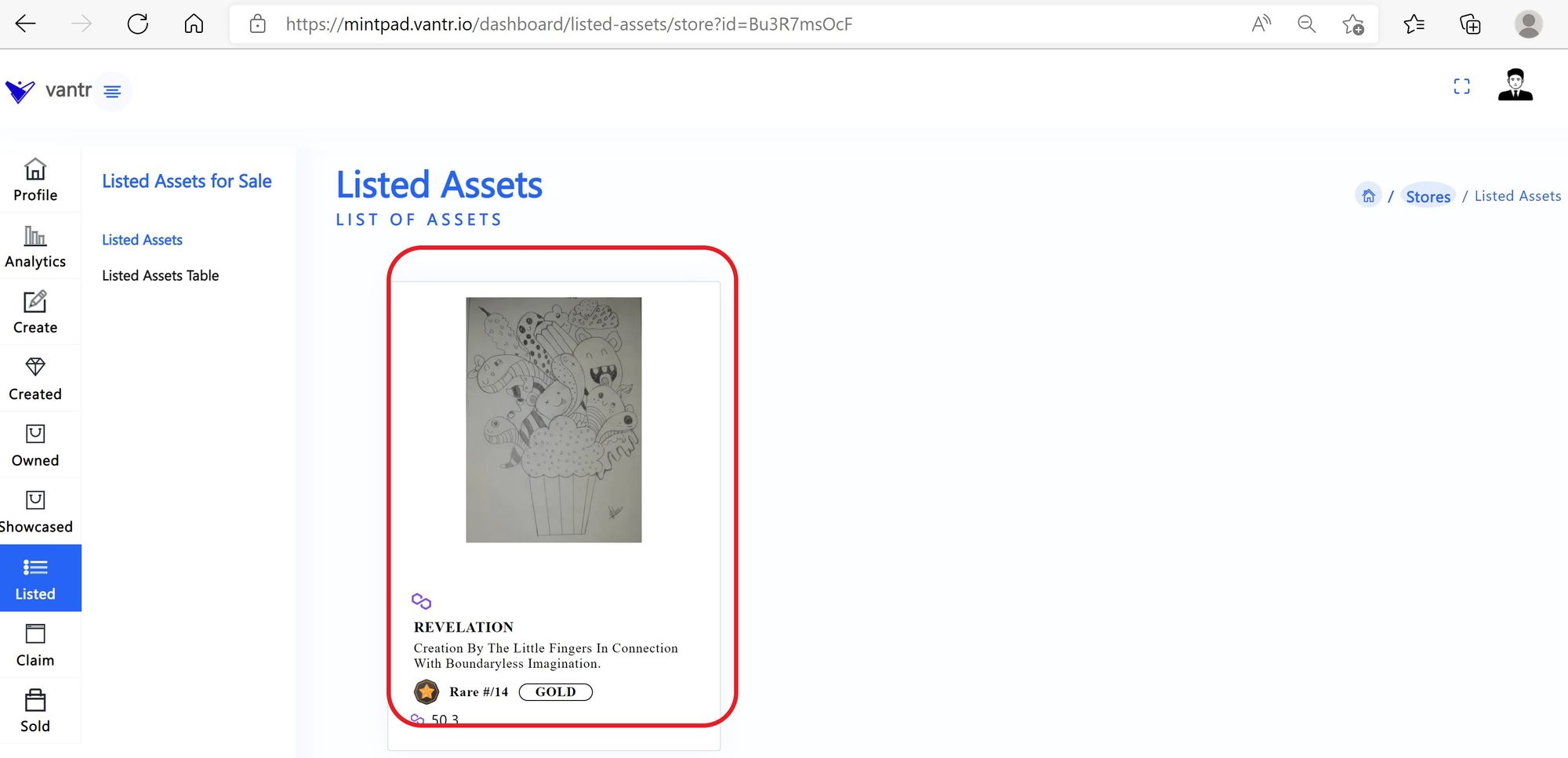
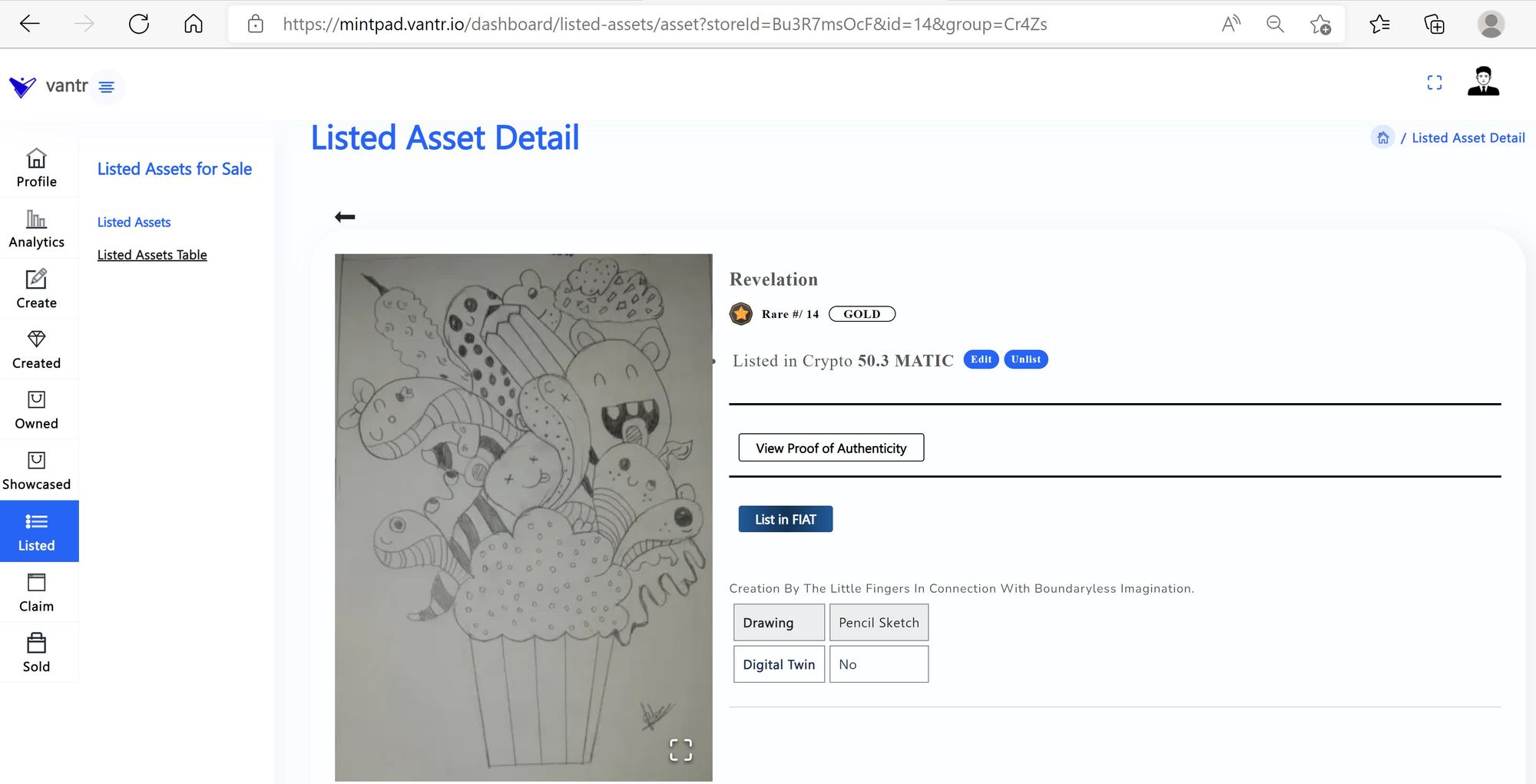
Step 6: View Listed Asset in MarketPlace
- Navigate to https://vantr.io
- Select the Category under which you listed your asset ( In this example, it is listed under "Collectibles" Section )
- Your Asset will be available for purchase in the MarketPlace.